ARCHIVED: At IU, how can I view past Telecommunications or Intelligent Infrastructure statements online?
At Indiana University, if you have appropriate permission, you can view the departmental statement for Telecommunications Services or Intelligent Infrastructure (II) online via the Communications Management Suite (CMS). Charges for the following services are covered in the CMS portal:
- Telephone lines and associated charges
- Pay phones
- Authorization Codes and calling cards
- Cellular and paging services
- Data circuits
- Cable television
- Card readers
- II servers
On this page:
About access to statements
Access to the online portal is granted automatically to IU account managers and fiscal officers based on information in the FIS system. To request access for delegates (e.g., telecommunications coordinators and outside sales contacts found on our invoice), submit the Telecommunications Request Form.
Once you've been granted access, each month, you'll receive email notification when your statement is available for viewing in the Communications Management Suite (CMS). You'll receive only one message, regardless of how many accounts you have responsibility for. The data will also be available in the IUIE, generally within 24 hours of its availability in the CMS.
Viewing your statement in the CMS
- To view your statement online, access the Communications Management Suite at the relevant link below:
- Click and authenticate using your Network ID. If you do not have a Network ID, enter the username and password provided to you by UITS.
- On the welcome page, select the menu.
- For outside sales customers, click the tab.
- Admin customers should remain on the tab.
- To select the appropriate account or department number, click the down arrow.
- Select the output method desired: , , or . On the right, check , if desired.
- To run the report:
- Click the radio button to the far left of the appropriate billing date.
- Scroll to the bottom of the listings.
- In the "Select a report to run..." box, from the drop-down list, select .
- To run the report, click the link within the text.
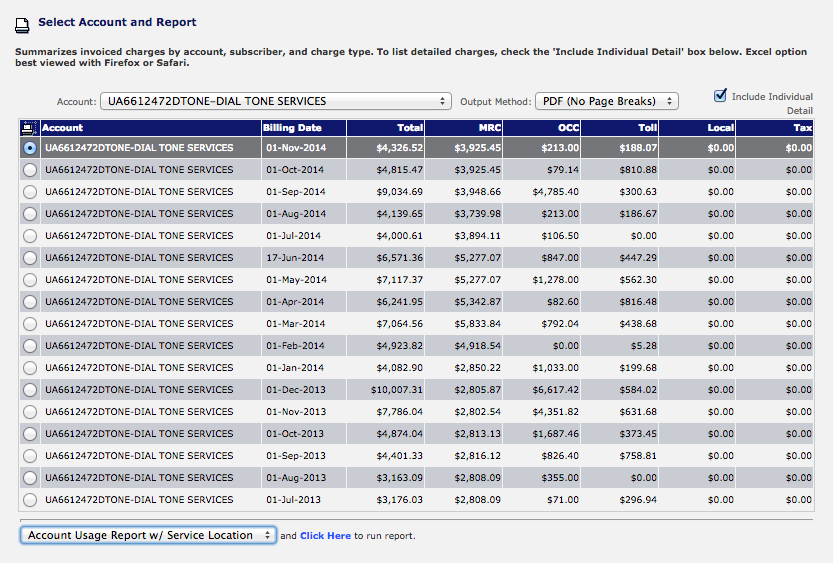
This screenshot depicts steps 4-6 above.
The report will take a moment to format and appear. If you selected Excel as the output method, you may be prompted to open or save the Excel file. If you chose one of the PDF options, the report will open in a new window.
The report begins with a summary of the charges by subscriber (a subscriber is a billing entity, the point where charges accrue; this can be a person, department, or location). The summary includes Monthly Recurring Charges (MRC), One Time Charges and Credits (OCC), Toll (long distance and cellular usage), and Tax.
If is selected, this detail will appear below the summary by object code; scroll down to view. See below for a sample statement.
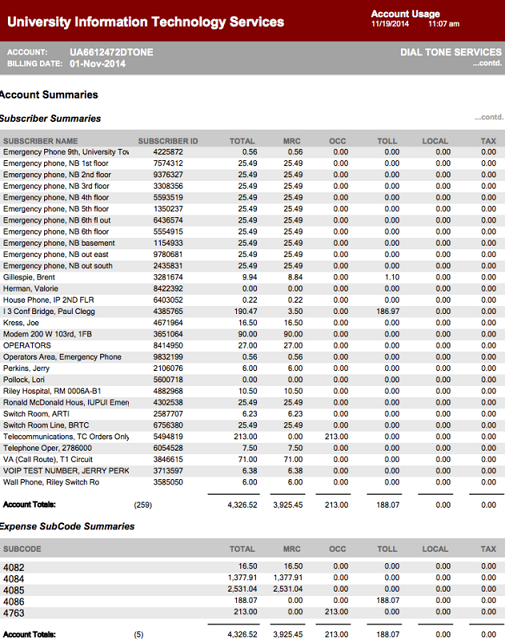
Security
Viewing your department's invoice requires use of Secure Sockets Layer (SSL) protection to ensure data confidentiality, so you may need to update your browser software for maximum security. It's best to use the most recent version of your preferred browser whenever possible; IU students, faculty, and staff can download popular browsers from IUware.
Note: To protect sensitive information, log out when you are finished.
Viewing charges in the IUIE
Alternatively, if you have charges billed to an Indiana University account number, you can use the IUIE. The IUIE allows you to query your billing history in greater detail and save searches for future use.
- Access the IUIE; see Log into the IUIE
- Select the tab, and then choose .
- Click , and then .
- On the left, select . Then, to the right, complete the following fields:
- "Billing Date"
- "Chart & account number"
- "Exp Obj Code & Subcode" (leave blank, or enter
4015)
Note: You can click to the right of a given field to select your entry rather than typing it in.
- To view all the information available, under "Select Columns to Include", click . Alternatively, click , and then select the boxes for all the fields you want to see.
- In the lower right, click . Optionally, to save the report for future use, click and give the report a name. Then click .
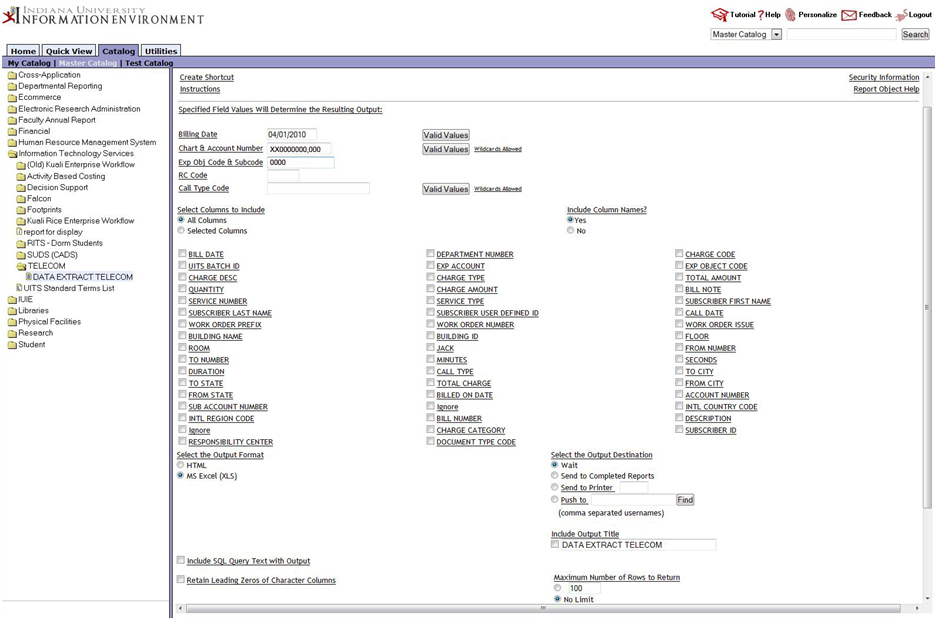
This screenshot shows the Data Extract Telecom report selected in the IUIE; select your options from this page.
This is document alvv in the Knowledge Base.
Last modified on 2018-01-18 13:27:32.