Use IUanyWare in Linux
On this page:
Options for accessing IUanyWare
To use IUanyWare virtualized applications, most Linux users may find that accessing IUanyWare through the web will suffice. The browser-based HTML5 version of Citrix Receiver (the "light" version) lacks some features of the full Citrix Workspace App, but allows you to use many applications with no advance configuration, and allows you to use the Two-Step Login (Duo) option of your choice to log in, as usual.
Use the web version
To access IUanyWare virtualized applications directly via the web, UITS recommends using Firefox.
-
Log into IUanyWare.
- By default, you'll land on your tab. Select the or tab, and click the icon of the desktop or app you wish to launch.
Use the Citrix Workspace App
If you need the full functionality of the Citrix Workspace App, follow the steps below to download, install, and configure it.
- If you choose to set up the Citrix Workspace App, it's best to have the Duo Mobile app installed on a smartphone or tablet, as the Workspace App will automatically attempt to send a push. You cannot use a token for Two-Step Login when configuring the Citrix Workspace App.
- The Linux configuration may change from time to time. For the latest known issues, see Known issues with IUanyWare.
Download and install the Citrix Workspace App
To download and install the Citrix Workspace App:
- Go to https://www.citrix.com/downloads/workspace-app/linux/workspace-app-for-linux-latest.html.
- Scroll down to "Available Downloads" and select the appropriate Workspace App for your computer.
- UITS recommends that you download the appropriate debian package under "Full Packages (Self-Service Support)". Open the downloaded file in the software installer. There is no need to add a store to the app.
Launch IUanyWare applications
To launch an application or desktop in IUanyWare:
-
Log into IUanyWare.
- On the "Welcome" screen:
- If you have the Citrix Workspace App installed, click . If the "Launch Application" window appears, be sure to select . Check , and then click .
- In some cases, after you click , you may need to click .
- If you don't have the Citrix Workspace App installed and don't want to install it, click .
- If you have the Citrix Workspace App installed, click . If the "Launch Application" window appears, be sure to select . Check , and then click .
- You'll land on your tab, from which you can access your favorites.
- Select the or tab, and then click the icon of the desktop or app you wish to launch.
When you first access IUanyWare or try to open an IUanyWare application, you may encounter the following error message:
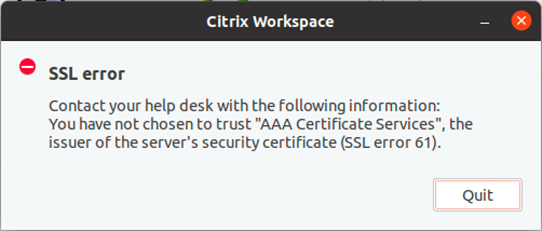
To correct this error, you need to make additional root certs available to Citrix:
- Run the following commands in the Terminal:
sudo ln -s /etc/ssl/certs/* /opt/Citrix/ICAClient/keystore/cacerts - After running the script above, run the following command in the Terminal:
sudo /opt/Citrix/ICAClient/util/ctx_rehash
You may now relaunch the app.
Profile reset
This is document bcoj in the Knowledge Base.
Last modified on 2023-08-21 08:32:51.