ARCHIVED: Create a Taskstream custom web folio template and share it with students
On this page:
Overview
- Taskstream is only available to students enrolled in the Schools of Education on the IUPUI and South Bend campuses.
- If you receive a message indicating that your account has expired when you attempt to log in, contact the Taskstream Coordinator for your campus:
If you are currently enrolled at IU and covered under the current license agreement with Taskstream, your account will be reactivated.
In Taskstream, a web folio template is a starting point for creating a new ARCHIVED: web folio (web-based presentation). Templates consist of predefined pages, a navigation menu, as well as the content in the pages.
Creating a template is a two-stage process. You first create a web folio that will serve as the template; when the web folio is complete, you can then share it with the members of one or more programs.
ephelp@iu.edu.
Create a web folio template
A web folio template is a copy of a web folio that has been shared with one or more programs. To create a template, simply make a new web folio with the menu structure, pages, and content that you want students to use as a starting point for their own web folios. The content you enter can serve as prompts or placeholders for the content that students should create.
See the instructions for creating web folios in Quick-Start Guide: Folios & Webpages, beginning with the "Create a New Folio or Web Page" section on page 3.
Share a web folio template
Web folio templates can be shared with members of specific Taskstream programs. There are two types of programs in Taskstream: Collaborative Programs and Directed Response Folio (DRF) Programs. If you haven't yet created the program(s) with which you wish to share your template, work with a consultant in your campus teaching and learning center to determine which program type is best for your intended purpose.
For instructions on creating and managing DRF Programs and Collaborative Programs, see:
- Quick-Start Guide: DRF Templates
- DRF Assessment System: DRF Program Management
- TS Coordinator: Collaborative Programs
To share a web folio template with one or more programs:
- Log into Taskstream.
- From the Taskstream navigation menu, click .
- In the "Resources" area, and click .
- Click .
- Find the web folio that you want to share as a template and click
.
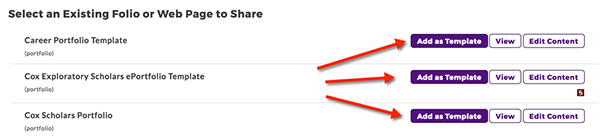
- On the "Add Folio and Web Page Templates" page, update the name of the template to what you want students to see and optionally add a description. Click .
- On the "Sharing Options" page, check the programs with which you wish to share the template, and then click .
- Once you share the template, it will be available to members of your program(s) in the "Custom Templates" menu when they create a new web folio:
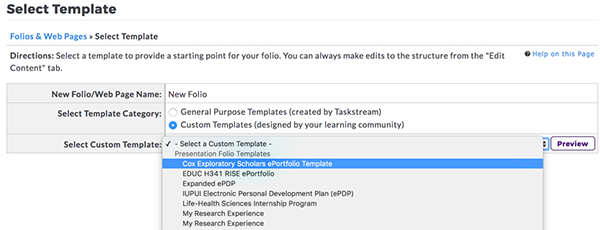
Update a shared web folio template
It's not possible to edit a shared template. Instead, you need to edit the original web folio that served as the model for your template. You must then delete the original template and share the updated web folio as a new template. To do so:
- Log into Taskstream.
- From the Taskstream navigation menu, click .
- Locate the web folio on which your template was based and edit as needed.
- From the Taskstream navigation menu, click .
- In the "Resources" area, click .
- Click if it's not already selected.
- Locate the template you want to update and click .
- Click the .
- Find the web folio that you want to share as a template and click .
- On the "Add Folio and Web Page Templates" page, enter the name of your original template, and then click .
- On the "Sharing Options" page, check the box next to the programs with which you wish to share the template, and then click .
Related documents
This is document aadg in the Knowledge Base.
Last modified on 2019-11-21 13:48:53.