ARCHIVED: About Box for Office Online
On this page:
- Overview
- Create new files using Office Online
- Edit existing files in Office Online
- Co-edit in real time in Box for Office Online
- Edit files on iOS devices
Overview
IU's Box cloud storage service was retired on May 10, 2021. For information about cloud storage options available at IU, see Storage at IU.
Office Online is a browser-based suite of familiar Microsoft Office desktop applications. Box for Office Online allows you to create and edit files in Office Online directly from the Box web client. Additionally, when editing files from Box through Office Online, multiple collaborators can edit the document simultaneously. Keep in mind that there are functionality differences between the Office Online applications and their respective desktop applications; for more, see:
- Differences between using a document in the browser and in Word
- How certain features behave in web-based PowerPoint
- Differences between using a workbook in the browser and in Excel
- Box for Office Online can be used across operating systems; it is distinct from Box for Office, which is an extension of the Microsoft Office suite for Windows.
- To use Office Online in Box, disable your pop-up blocker.
- Box for Office Online automatically saves your file as you are working on it. Each auto-save creates a new version of your file and stores it in Box as part of the file's version history. Because IU Box retains only the 100 most recent versions of a file, working on a file in Box for Office Online for an extended period of time may cause you to unintentionally lose earlier versions of the file due to an excess accumulation of auto-save versions.
- Only Owners, Co-owners, Editors, and Viewer Uploaders in a folder can edit files in that folder using Office Online. For more about collaborator permission levels, see Understanding Collaborator Permission Levels.
- Only
.docx,.pptx, and.xlsxfiles can be edited with Office Online.
Create new files using Office Online
To create a document in Box using Office Online:
- Log into your Box account.
- Click , and select the file type you want to create (for example, ).
- Enter a name for the file, and click .
The document will open in the corresponding Office Online program in a new tab.
- Before closing the document, ensure it says "Saved to Box" in the footer so that you don't lose any changes you've made.
Edit existing files in Office Online
To open an existing file in Office Online:
- Navigate to the file you want to open, and click it to preview the file.
- Click , and select . (If you have Box Edit installed and enabled, the native application on your device will also be available in this list.)
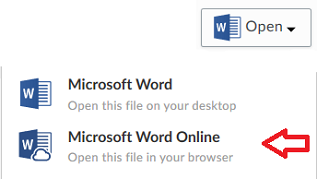
The document will open in the corresponding Office Online program in a new tab.
- Before closing the document, ensure it says "Saved to Box" in the footer so that you don't lose any changes you've made.
Co-edit in real time in Box for Office Online
If a collaborator in a Box folder is currently editing a file in Office Online, you'll see an editing icon (

If you hover over the icon, you will see a message that says, "Currently being edited. The file is being edited using Office for Online. You can still edit this file at the same time." To edit the file with your collaborators, follow the instructions for editing an existing file to open the file in Office Online. When you open the file in Office Online, you can see who is editing the file by clicking the drop-down list in the upper right corner.
A flag shows your collaborator's location in the document when you hover over your collaborator's cursor or when that person is making changes (see screenshot below). As collaborators make changes, you can see the changes in real time.
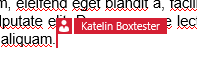
Edit files on iOS devices
You can open and edit Office files in your Box account on your iOS device originating from either the Box mobile app or Microsoft mobile apps. For details, see Box for Office - iOS Integration.
This is document acgr in the Knowledge Base.
Last modified on 2022-11-02 11:14:15.