Student Engagement Roster Feedback for academic advisors
On this page:
- Overview
- The role of faculty, students, academic advisors, and Student Support Services
- Identify advisees with new feedback in AdRx
- View student SER feedback
- Close the loop
Overview
The Student Engagement Roster (SER) is a tool used by IU faculty and staff to provide timely, effective feedback to encourage all students to engage in a rich curricular and co-curricular experience that results in graduation. The SER allows faculty to actively play a role in encouraging student engagement. For example, faculty can point students to resources that will help them better engage with course material, experiences and opportunities that will enrich their academic experience, or academic disciplines where they are excelling.
Advisors are able to review this SER feedback as they work with their students. Through Advising Records (AdRx), advisors are able to quickly note the status of the student's engagement feedback, access a detailed view of the feedback for the term, and mark feedback as reviewed.
The role of faculty, students, academic advisors, and Student Support Services
- Faculty: Track student attendance and evaluate performance and engagement early in the semester; they complete the Student Engagement Roster to record attendance and engagement, and recommend actions for improvement or enrichment.
- Students: Receive an email message from their faculty member every time new feedback is submitted with a link that takes them to their landing page in the tool. At any time in the semester, students may use the tile in One.IU or the Canvas course link titled to view their feedback and any recommended actions.
- Academic advisors: Regularly check assigned advisees' SER feedback, prioritizing students with the recommendation "Contact advisor" and those who need support. Advisors also receive an email message notifying them when a faculty member has referred a student to advising via SER. If the campus action plan calls for it, advisors may be expected to reach out to any of their advisees who have negative feedback in multiple classes, including those whose alerts do not recommend contacting an advisor.
- Student Support Services: Collaborate with academic advising staff and campus program owners to reach out to students who are referred to them via recommended actions.
Identify advisees with new feedback in AdRx
You can access SER feedback from two points within AdRx:
- Caseload: When viewing your list of assigned students in Caseload, you can see quick indicators of SER feedback to the right of each student's name. Click the link above these indicators to open the "Student Engagement Feedback" page, described below.
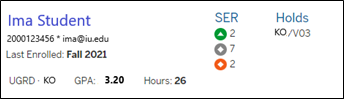
The indicator allows you to quickly note if feedback has been added and provides a high-level overview of the engagement feedback.
SER feedback indicator Description  Positive SER feedback has been submitted and is pending review
Positive SER feedback has been submitted and is pending review Neutral SER feedback has been submitted and is pending review
Neutral SER feedback has been submitted and is pending review Negative SER feedback has been submitted and is pending review
Negative SER feedback has been submitted and is pending review You have reviewed the latest feedback
You have reviewed the latest feedback - Insights tab: On the tab of an individual student's AdRx record, you'll see alerts for negative SER feedback values, as well as negative grades. Click to see the "Student Engagement Feedback" page, described below.
View student SER feedback
The "Student Engagement Feedback" page is divided into two sections.
Left pane
- The top section of the left pane displays the student's name, University ID, and username. If available, the drop-down menu allows you to change the semester to review SER feedback from a prior term.
- The "Feedback Summary" portion of the left pane displays the most recent feedback submitted, the date you last indicated your review of feedback, and the date the student last reviewed their feedback. To limit the display to only SER feedback that you have not marked as reviewed (indicated by a blue dot), check .
- In the "Review" section of the left pane, check and click to indicate that you have reviewed the student's SER feedback.
- The "Review History" section displays a record of each instance in which SER feedback for the student was marked as reviewed, and indicates who reviewed it.
Students can see when an advisor has reviewed their feedback through their SER page.
SER feedback detail section
The main section of the "Student Engagement Feedback" page displays a detailed list of the SER feedback submitted during the term.
- Each class will be listed with the course number, course name, section number, and instructor.
- If the student is waitlisted for a class or added to the class SER by the instructor, that information appears below the course name and to the right of the instructor's name.
If the student is no longer enrolled in a class, but had feedback submitted while enrolled, the class and the last submitted feedback continue to display on the page with the appropriate status label (dropped, withdrawn).
Note:An instructor manually adding a student in SER does not administratively enroll the student in the class; it only adds the student to the SER roster. - Below the course information, you'll see the most current "Observations", "Recommendations", and "Notes" submitted by the instructor.
If an entry under "Recommendations" is a hyperlink (indicated by an external link icon), clicking it will open a new browser tab displaying a campus website with related information.
If the instructor has recommended that the student consult with their academic advisor, an email message is sent to the student's advisor(s) notifying them of the recommendation.
- Below each class, click to show past feedback and when it was originally submitted.
Close the loop
Each campus has developed its own unique approach to closing the loop for faculty, students, and staff. Within the tool, faculty can see when students and advisors have reviewed feedback, students can see when advisors have reviewed feedback, and advisors can see when students have reviewed their feedback.
After reviewing the student's SER feedback, mark it as reviewed:
- To indicate you have reviewed this SER feedback, in the left pane of the "Student Engagement Feedback" page, check . The "Review History" section logs the action, the SER pages for the instructor(s) and student indicate you have reviewed the feedback, and AdRx records the feedback as being reviewed.
- When ready to exit the "Student Engagement Feedback" page, simply close the browser window or tab.
Once reviewed, the tab will show that you have reviewed all new feedback for that student.
This is document amsn in the Knowledge Base.
Last modified on 2024-04-15 14:36:10.