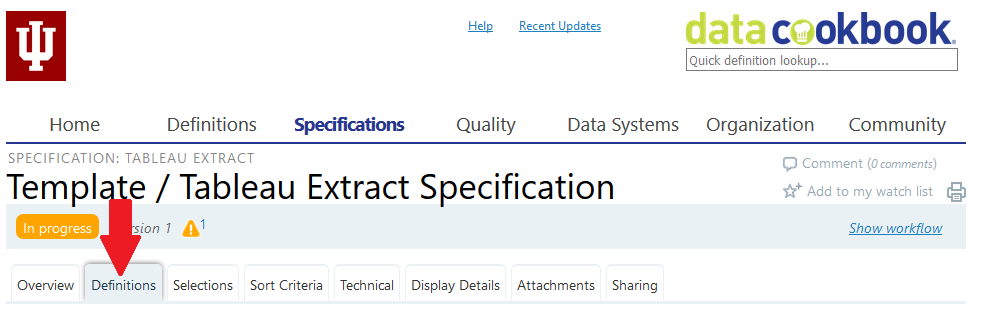Data Cookbook specification cheat sheet: Tableau extract
To jump start creation of a new Tableau extract specification according to Data Cookbook best practices, copy the Template / Tableau Extract Specification, which contains most of the necessary information.
On this page:
Create a new specification
To create a new specification:
-
From the menu, select . In the "Specification Name" field, enter a name, following this naming convention:
Functional Area (Subject)/Functional Area (System)/Description[,]Desc Modifier (optional)/Desc Org (optional) - From the "Specification Type" drop-down menu, select .
-
From the "Functional Area" drop-down menu, select the primary functional area associated with this specification. Select the area from the lowest hierarchical level that correlates with the EIG system code level.
In the "Purpose" field, enter a concise, one- to three-sentence statement of the purpose of this specification, briefly summarizing the need it addresses and the business questions it answers.
In the "Description" field, enter a more detailed summary of the deliverable object (for example, how the deliverable can best be used, understood, or interacted with). Tableau extracts are data sources, and therefore will have technical descriptions to provide context and facilitate self-service reporting.
-
Click to create the specification.
Complete the specification
To complete your new specification, fill in the and tabs:
- Select the tab.
-
Below the "Overview" heading, click . In the "Owner" field, enter the business sponsor for the deliverable the specification is defining.
- For a DSI deliverable that is a report, the owner is the organizational sponsor of the charter.
- For AM360, the owner is the Office of Budgetary Administration and Planning.
- Under "Data System", select a data system from the drop-down list. This list has been prepopulated with systems derived from the EIG system, along with some additional reporting systems and some requested auxiliary systems. For DSI, the data system for a given specification will indicate the most closely related source of data that feeds that specification.
For a Tableau extract for DSI, select .
- Under "Functional Areas", select a functional area. Though each specification has a primary functional area associated with its design, development, and primary data, many deliverables will contain data from more than one functional area.
- For anything published to https://ds.iu.edu/, it is best practice for access details to include the following three DSI components:
- Descriptive guidance on how to direct report users to access a particular report
- Hyperlink to a published report
- Security classification
The standard text for a Tableau extract will be the following:
This Tableau extract is published on the production Tableau Server at tableau.bi.iu.edu. The extract will have the designation of "<security classification>" in terms of data security.
- Under "Related Specifications", associate your Tableau extract with related Denodo views, Tableau dashboards, and Tableau workbooks.
-
Under "Tags", for DSI, enter the following tag types:
- Charter: Enter
DSI/<Charter name>(for instance,DSI/AM360). - Segment: The segment tag should match the descriptions used by the product owner, business analyst, or acceptance criteria (for instance, credit hours).
- Charter: Enter
- From the specification navigation, select the tab:
- On the tab, associate all the data definitions related to this specification.
This is document anke in the Knowledge Base.
Last modified on 2023-09-29 16:35:29.