ARCHIVED: Connect to Box files as Denodo data sources
This content has been archived, and is no longer maintained by Indiana University. Information here may no longer be accurate, and links may no longer be available or reliable.
Important:
IU's Box cloud storage service was retired on May 10, 2021. For information about cloud storage options available at IU, see Storage at IU.
Note:
Before you can connect to a file on Box at IU as a Denodo data source, you'll need to create an external Box password. For instructions, see ARCHIVED: Create and use an external password for IU Box.
To connect to a Box file as a Denodo data source:
- In Denodo, create a new data source of a type matching your file:
File type Data source type Options Excel Excel XML XML JSON JSON CSV Delimited Column delimiter: ,Tab delimited Delimited Column delimiter: \tText or logs Delimited Column delimiter: ~or` - In the "File location" or "Data route" field, select :
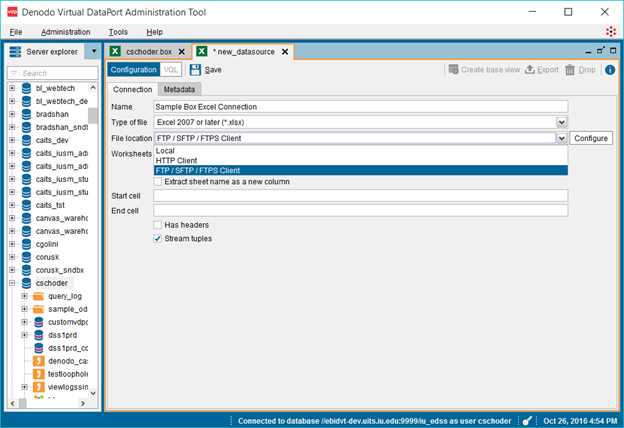
- Click .
- Change the following options:
- Login: Enter your complete IU email address.
- Password: Enter the external Box password you created above.
- URL: Use the following format:
ftps://ftp.box.com:990/[Folder Name]/[Complete File Name]
For example,
ftps://ftp.box.com:990/PersonalDemo/Personnel Budget Report (1).xlsx.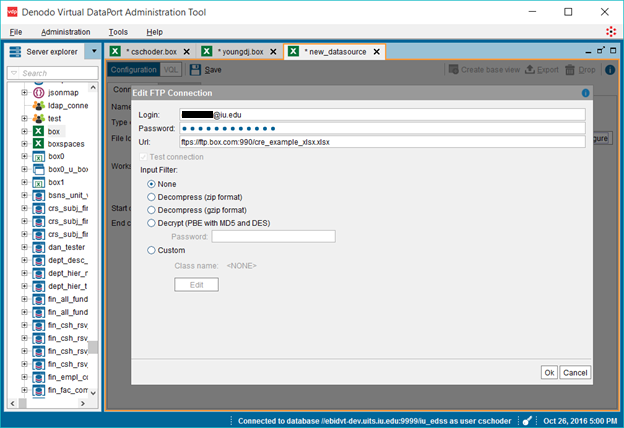
- Click . Based upon your data type, you may have additional options; make selections as appropriate.
- Click .
- Click .
To request assistance, fill out the EDSD Support Form .
This is document anll in the Knowledge Base.
Last modified on 2021-09-20 15:14:29.