Request a new VM in Intelligent Infrastructure (II) self-service portal
- Log into the self-service portal; see Access the Intelligent Infrastructure self-service portal.
- If prompted, select , , and then within the "Create New VM" dialog box.
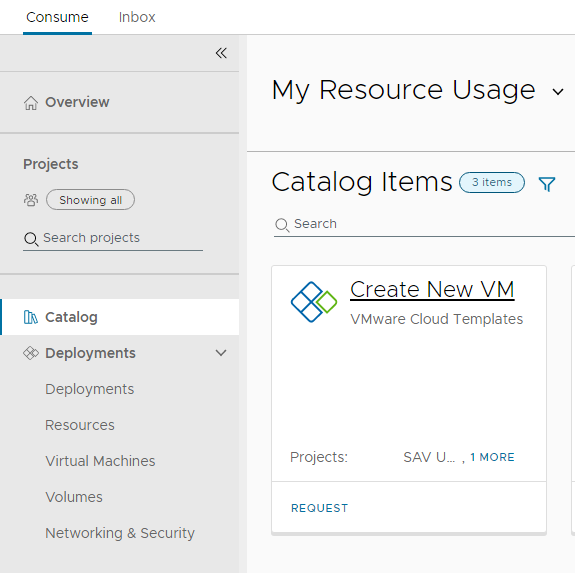
- Fill out the required fields for the VM request. Any field marked with a red "*" is required. Click when finished.
Notes:
- Do not use hard returns on any fields on the request.
- Use custom fields 1-5 if you wish to record any additional information with this virtual machine. These fields will populate custom attributes on the VM in vCenter.
- The "Pool Utilization" field will populate once you select the pool this VM is to bill against. Current and maximum CPU usage, memory (in GB), and Disk (in GB) are displayed on the form for reference.
 Important:
Important:- Application tier: Within II, the virtual server system administrator has the ability to align system criticality with a tier rating. University Information Technology Services (UITS) services delivered with II leverages the tier to prioritize recovery operations in the event of a disaster recovery. All system administration teams are encouraged to utilize the tier settings to align with service criticality. It is understood this tier rating could change based upon the University calendar, and the tier rating can be modified at any time based upon University business requirements. Office of Vice President for Information Technology (OVPIT) division leadership manages the assignment of tier for UITS services.
- Application tier [0-3] definitions:
- Tier 0 is the highest level of services, to be deployed geographically independently and able to deliver services without operational impact. Examples of these services would be Active Directory, IU Login, and Domain Name Services (DNS). If all computing services experience an interruption of services, ensuring Tier 0 services are operational will be prioritized over other service tiers.
- Tier 1 represents services that are critically important to the end user community to deliver business functions to operate university. Example services Human Resource applications, Student Systems applications, and Finance applications. Priority of recovery order of these services would follow Tier 0.
- Tier 2 represents services whose primary role is to assist in the support and management of Tier 0 and Tier 1 services. Priority of recovery would follow Tier 0 and Tier 1.
- Tier 3 is the default tier rating when creating a new server within II. It represents the lowest priority service for recovery operations.
- You may view the current status of your requests in the tab under "Deployments".
You can also search VM requests by using the search field, or by selecting the blue filter icon and using various filters.
- Once the VM has been created, it will appear in the tab under "Virtual Machines".
- Use the search field toward the top to search for a VM.
- To refresh the view, use the refresh icon in the upper right of the page.
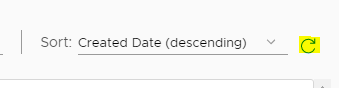
- If there are any errors, read and attempt to correct.

For questions or issues with your VM deployment, contact the Storage and Virtualization team.
This is document aoqv in the Knowledge Base.
Last modified on 2023-10-02 12:04:58.