ARCHIVED: Export exam grades to Canvas in DigitalDesk
This content has been archived, and is no longer maintained by Indiana University. Information here may no longer be accurate, and links may no longer be available or reliable.
DigitalDesk streamlines the review of results from paper Scantron forms for instructors at Indiana University Bloomington. For more, see About DigitalDesk at IU Bloomington (Retired).
To export exam grades from DigitalDesk to Canvas:
- Go to Scanning Results: Digital Desk.
-
Log in with your IU username and passphrase.
This requires Two-Step Login (Duo).You'll see the DigitalDesk "Instructor Tools" dashboard, which displays the status of exams processed the current day, as well as messages from the system administrator.
- On your DigitalDesk dashboard, in the top menu bar, click .
- Select your exam from the drop-down menu. Select the appropriate semester, and then search for the instructor name, instructor ID, or exam ID.
- The exam will appear under the exams panel. Check the box corresponding to your exam.
- Under "Report Options", select . Click next to either "Canvas Report" (for individual sections) or "Combined Canvas Report" (to combine data for multiple sections).
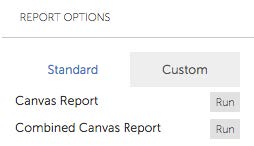
- The tab will display the selected generated report. Click again.
- To download the CSV report file to your computer, click . Save the file appropriately (for example, to your desktop or your
Documentsfolder). - Use the downloaded file to import your grades into Canvas; see How do I import grades in the Gradebook?
This is document arre in the Knowledge Base.
Last modified on 2022-09-07 15:17:46.