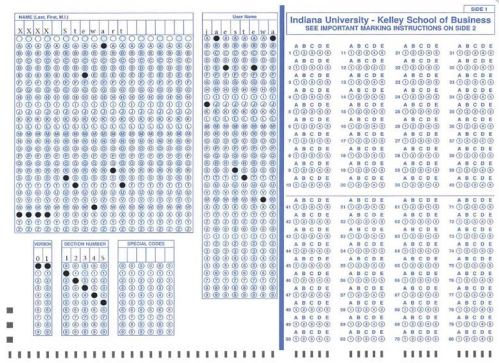ARCHIVED: Prepare your exams and answer keys for scanning in DigitalDesk
On this page:
- Complete the Scanning & Scoring Request form
- Prepare your answer key for scanning
- Use alternate forms
Complete the Scanning & Scoring Request form
DigitalDesk streamlines the review of results from paper Scantron forms for instructors at Indiana University Bloomington. For more, see About DigitalDesk at IU Bloomington (Retired).
Complete the BEST Scanning & Scoring Request form. You'll include this as a cover sheet when you deliver your answer key and student Scantron forms to BEST.
The form requires:
- Date
- School/Department (BUS, SPEA, ENG, BIOL, etc.)
- Instructor (full name of the instructor of record)
- Course number (A100, F202, etc.)
- Section number (exams cannot be processed without this information)
- Number of versions
- Number of keys
- Return options (campus mail or pick-up; if using campus mail, include a campus mail envelope with return address filled in)
- Faculty email (used if scanning technician has questions; has no bearing on where results are sent)
- Number of questions
- Points per question (if this section is left blank, each question will be weighted as one point)
- Total points possible
- Special instructions (any additional information needed to score your exam; if you are using alternate forms, include the information described below in this space)
Prepare your answer key for scanning
New General Purpose form/Kelley School of Business form
- Answer keys: The items listed below are required for answer keys. (Section number and username are optional for instructors.)
- NAME: Bubble in X four times, followed by a space and the instructor's last name.
- VERSION: If you're using the alternate forms feature, you only need to submit one answer key, on which you should bubble in the version number
01. If you're using your own multiple versions, bubble in the version number on each key you submit. (If your exam has only one version, you may leave this field blank.)Note:- Alternate forms can be used only for exams with an even number of questions.
- If using an alternate form, notate this in the "Special Instructions Section" on the Scanning & Scoring Request form.
- For any exam with multiple versions, make sure your students bubble in the version number in the Scantron's "VERSION" field. To avoid a potential mismatch between student and instructor versions, use two digits to indicate the version number (
01,02, etc.), and instruct students to do the same.
Answer key using Kelley School of Business/new General Purpose form - Student Scantron forms:
- NAME: Students should bubble in their name in the form
Last Name, First Name. - User Name: Students must correctly bubble in their username.
- VERSION: If multiple keys of the exam are used, students should complete this field with the number of the key against which their exam should be scored. This must match the instructor answer key; BEST recommends using two digits, such as
01for version 1. - SECTION NUMBER: Bubble in the course section number. (Although not required, this information can help correct problems that may arise in assigning scores to the correct student.)
- NAME: Students should bubble in their name in the form
Old General Purpose Answer Sheet
- Answer keys:
- NAME (required): Bubble in X four times, followed by a space and the instructor's last name.
- SPECIAL CODES: If you're using the alternate forms feature, you only need to submit one answer key, on which you should bubble in the version number
1in the "P" column. If you're using your own multiple versions, bubble in the version number on each key you submit. (If your exam has only one version, you may leave this field blank.)Note:- Alternate forms can be used only for exams with an even number of questions.
- If using an alternate form, notate this in the special instructions area of the Scanning & Scoring Request form.
- For any exam with multiple versions, make sure your students bubble in the version number in the "P" column of the "SPECIAL CODES" field.
- Student Scantron forms:
- NAME: Students should bubble in their name in the form
Last Name, First Name. - IDENTIFICATION NUMBER (required): Students should bubble in their IU University ID number.
- SPECIAL CODES: If multiple keys of the exam are used, students should bubble in the number of the key against which their exam should be scored in the "P" column, so that it exactly matches the corresponding version of the answer key.
- NAME: Students should bubble in their name in the form
Use alternate forms
The ability to use alternate forms is a special feature allowing up to four versions of the same test to be scored together.
- Alternate forms can be used only for exams with an even number of questions.
- If using an alternate form, you must notify the scanning technician by notating it on the Scanning & Scoring Request form.
Four forms (or ways of ordering items) are available; all are scored from the same key sheet. DigitalDesk will rearrange student answers to correspond to the "Form 1" order before scoring; thus, the list of responses on the DigitalDesk printout will be in the alternate form's rearranged order.
| Form 1 | The original test |
|---|---|
| Form 2 | The items of the original test appear in reverse order |
| Form 3 (even number of items) | The original test is divided in half, with the last half followed by the first half |
| Form 4 (even number of items) | The original test is divided in half; items in the first half appear in reverse order followed by items in the second half in reverse order |
- The instructor must first prepare test booklets that arrange the questions into at least two of the forms listed in the table below.
- Alternate Forms scoring requires that each student's answer sheet indicates which form of the test the student took. The number of the form is marked in the new General Purpose Form's "VERSION" field (
01-04, or in the old General Purpose form's "SPECIAL CODES", column "P" (1-4), as described in the previous sections (new form or old form).Note:If the "VERSION" field or "P" code position on a student answer sheet is blank, or contains anything other than one of the four numbers indicated, it will be assumed that the test is Form 1.
Check the sequencing of the different versions of your exam questions against the table below to ensure that the arrangement of test forms is valid. Any error in the rearrangement of the test questions will result in the student exams not matching the automatically generated Alternate Form answer keys. If this occurs, you will have to manually fill out an answer key for each version of the exam to be rescanned and properly scored.
| Form 1 (original test) | Form 2 (reverse order) | Form 3 (split) | Form 4 (reversed split) |
|---|---|---|---|
| 1. Item 1 | 1. Item 10 | 1. Item 6 | 1. Item 5 |
| 2. Item 2 | 2. Item 9 | 2. Item 7 | 2. Item 4 |
| 3. Item 3 | 3. Item 8 | 3. Item 8 | 3. Item 3 |
| 4. Item 4 | 4. Item 7 | 4. Item 9 | 4. Item 2 |
| 5. Item 5 | 5. Item 6 | 5. Item 10 | 5. Item 1 |
| 6. Item 6 | 6. Item 5 | 6. Item 1 | 6. Item 10 |
| 7. Item 7 | 7. Item 4 | 7. Item 2 | 7. Item 9 |
| 8. Item 8 | 8. Item 3 | 8. Item 3 | 8. Item 8 |
| 9. Item 9 | 9. Item 2 | 9. Item 4 | 9. Item 7 |
| 10. Item 10 | 10. Item 1 | 10. Item 5 | 10. Item 6 |
Related documents
This is document arrh in the Knowledge Base.
Last modified on 2022-09-07 15:17:23.