Push a report to another user in the IUIE
The IUIE contains a "push to" output destination that allows you to send the results of your report to another user. This output works the same way as sending to Completed Reports; however, it allows you to select one or more other users to send a completed report to as well.
To push a report:
- While running a report, under "Select the Output Destination", choose .
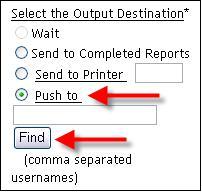
- Specify users in one of the following ways:
- Enter the user(s) manually, separating them by commas.
- Use the Find Users function:
- Select .
- On the Find Users page, you can either search by user or by username. Fill in one or more users, and select to return a list of valid users from your search.
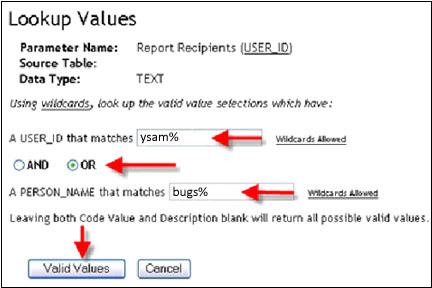
- Check the box next to the users you want, and select . This option will automatically send a copy of this report to your
Completed Reportsfolder as well; you do not need to enter your own name.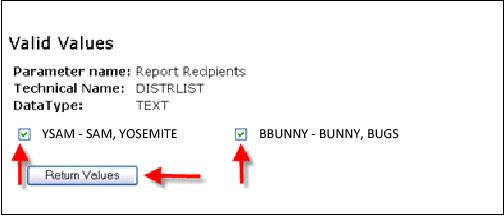
- Continue with the standard process of running a report. After you select , you will receive a message like the following:
Report output 'IU TSW Schedule of Classes' (IE_SIS_SR_SCHDCLAS_FOR_PURDUE) was pushed to 3 recipients, including yourself. Recipients: ysam, bbunny, efudd
The above example assumes that user
efuddis running the report.
Note:
To maintain security, those who do not have privileges to view the data you are sending will not receive it. In addition, those who do not have the necessary row level access to certain data will only receive the rows that they have access to.
This is document aygo in the Knowledge Base.
Last modified on 2023-07-18 10:26:07.