Advisor access to Schedule Builder through PeopleSoft/SIS
On this page:
Overview
Advisors can use SIS to access Indiana University's Interactive Graduation Planning System (iGPS) Schedule Builder. This is not a test environment; the tool provides a way for advisors to view a student's Schedule Builder in the live (production) environment as the student would see it.
When you view the Schedule Builder tool as a particular student, you will only be able to work with the courses that are already in the student's plan. You cannot add new courses. If you mark a particular schedule as a favorite from the results, the student will see it and your name will be attached to that schedule. Consider how your actions in Schedule Builder will impact that student, and consider notifying the student ahead of time if you plan to review and take action on the student's schedule.
To learn more about the features of this student success tool, see Use Schedule Builder to plan your term of enrollment.
Access the advisor tool through SIS
- From One.IU, search for SIS, and launch Student Information System (Administrative).
-
Log in with your IU username and passphrase.
- From the main menu in the upper left, select . Once the folders for HighPoint display, select .
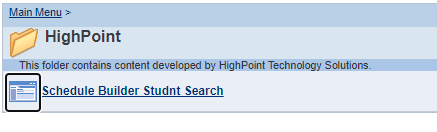
- Search for a student using either their University ID (UID) or first and last name.
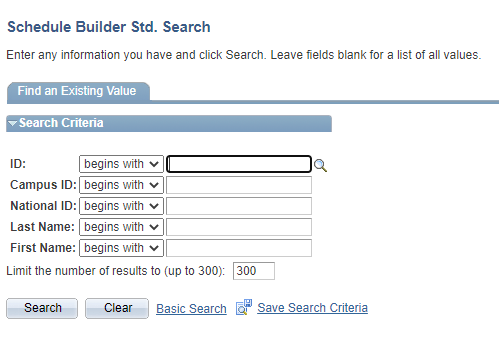
- Before you see the list of courses, the "Schedule Builder Tips" interrupt will display, describing the different areas of the tool and suggesting how to use them efficiently. Some of the tips about searching for classes are not relevant because IU is pulling courses into Schedule Builder only from the student's iGPS plan.
If you no longer wish to see this interrupt, check . You can still access tips for Schedule Builder in the upper right corner of the header.
Differences between the advisor-accessible view and the student view
While students can move class sections from the Schedule Builder to the Enrollment Shopping Cart, the advisor-accessible view will not give you this option, nor will it let you move beyond the validation process.
Use Favorites to support students
You can create a business practice in conversation with your school or unit around using the "Favorite" schedule option. After clicking  () in the upper left, you will be presented with the "Schedule Title" text box.
() in the upper left, you will be presented with the "Schedule Title" text box.
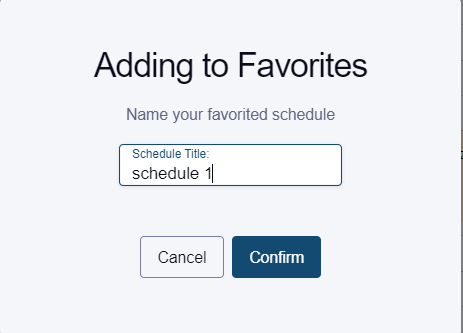
Consider what populations may benefit most from schedule input. Your name will already be attached to a schedule you mark as a favorite, so use the pop-up box to name the schedule something informative for the student in 30 characters or fewer, such as have math b4 tutor session.
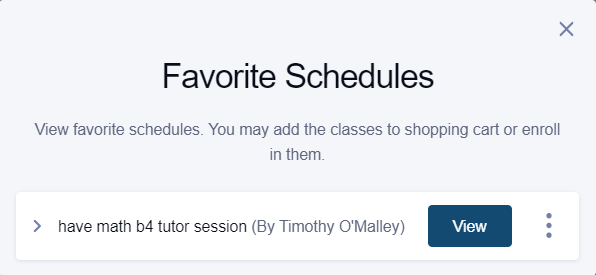
Related documents
This is document bgnz in the Knowledge Base.
Last modified on 2023-08-16 14:06:42.