Use IUCAT Folders to save and organize search results
On this page:
- Overview
- Default folders
- Create a new folder
- Access folders
- Save items to a default or existing folder
Overview
IUCAT Folders let you keep track of groups of items owned by the IU Libraries and refer back to them later. When logged into IUCAT, you can use the Folders feature to do the following:
- Save items for use in later sessions
- Re-order references within folders
- Create multiple folders in which to store items
- Choose to share folders publicly
- Export references within folders as citations or to EndNote and RefWorks
Default folders
Any IUCAT user has access to a default folder for storing items. Unaffiliated users may store items temporarily (during a single search session).
Affiliated users (current IU students, faculty, and staff) can create multiple folders.
Create a new folder
To save items to a folder other than the default folder, you must first create a new folder:
- Make sure you are logged into IUCAT.
- In the navigation bar, choose , and then .
- In the "Name" box, type a name for your folder.
- Select one of the radio buttons.
- Choose .
Access folders
Folders are saved to your IUCAT profile. You must be signed into your IUCAT account to save items to a folder.
- To access your folders, choose in the navigation bar.
- Select the name of your folder from the drop-down menu, or choose to view all of your folders.
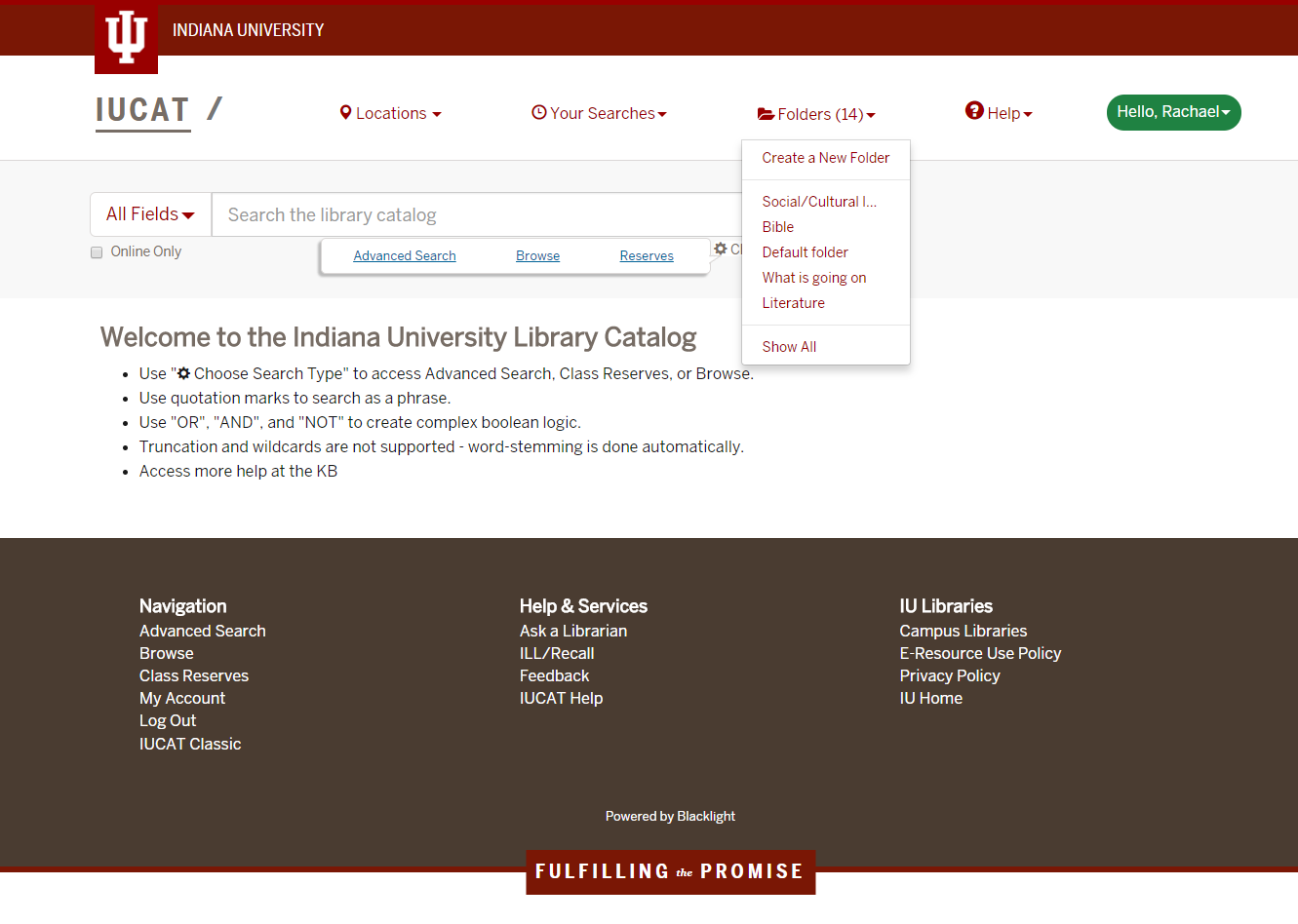
Save items to a default or existing folder
Option 1
- Check the box next to one or more items in your results list, or use the checkbox.
- Select the down arrow at the right of the drop-down box and choose a default or existing folder. Select the folder to which you would like to add checked items.
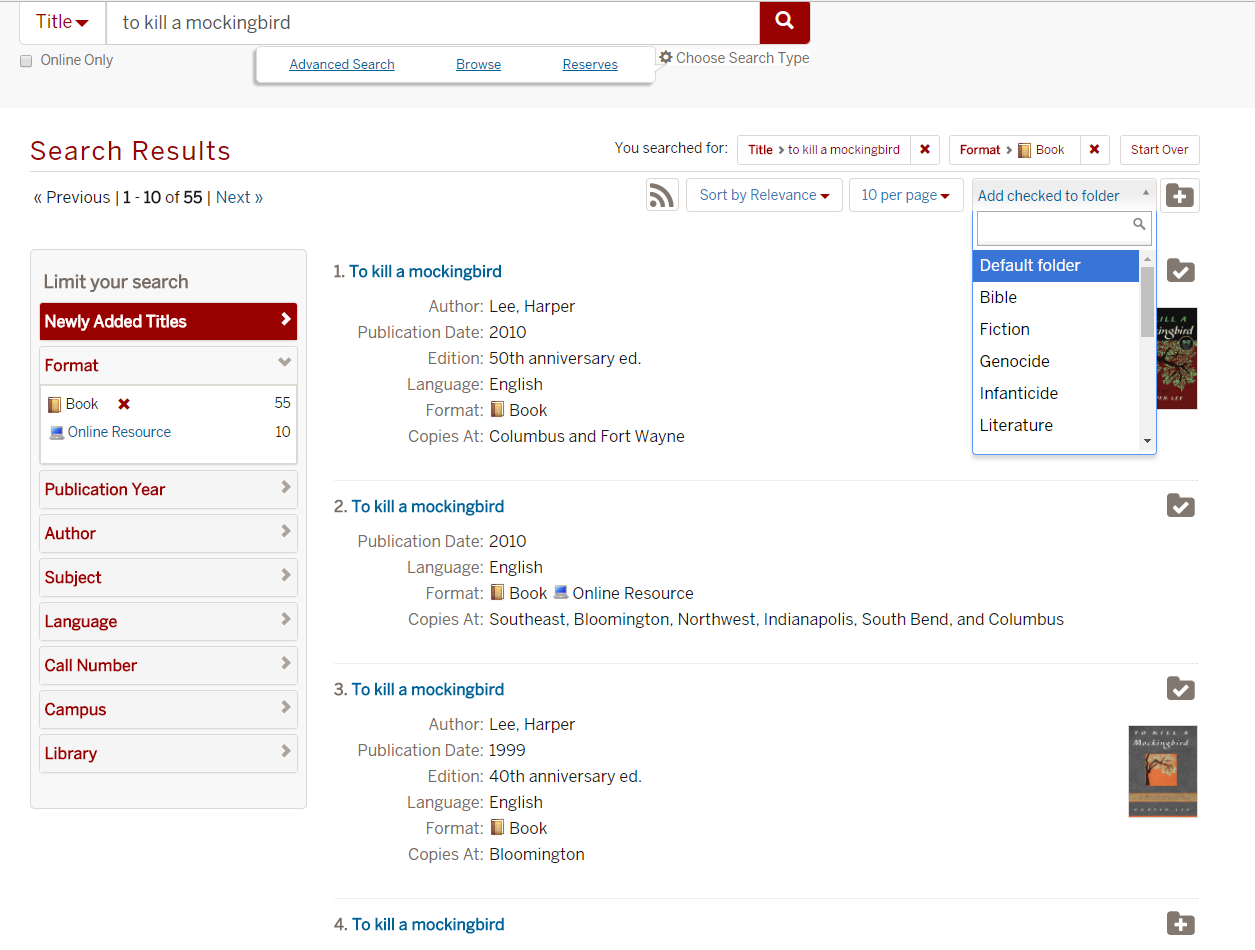
- Choose .
- A confirmation message appears near the top of the screen, and any checked boxes are cleared.
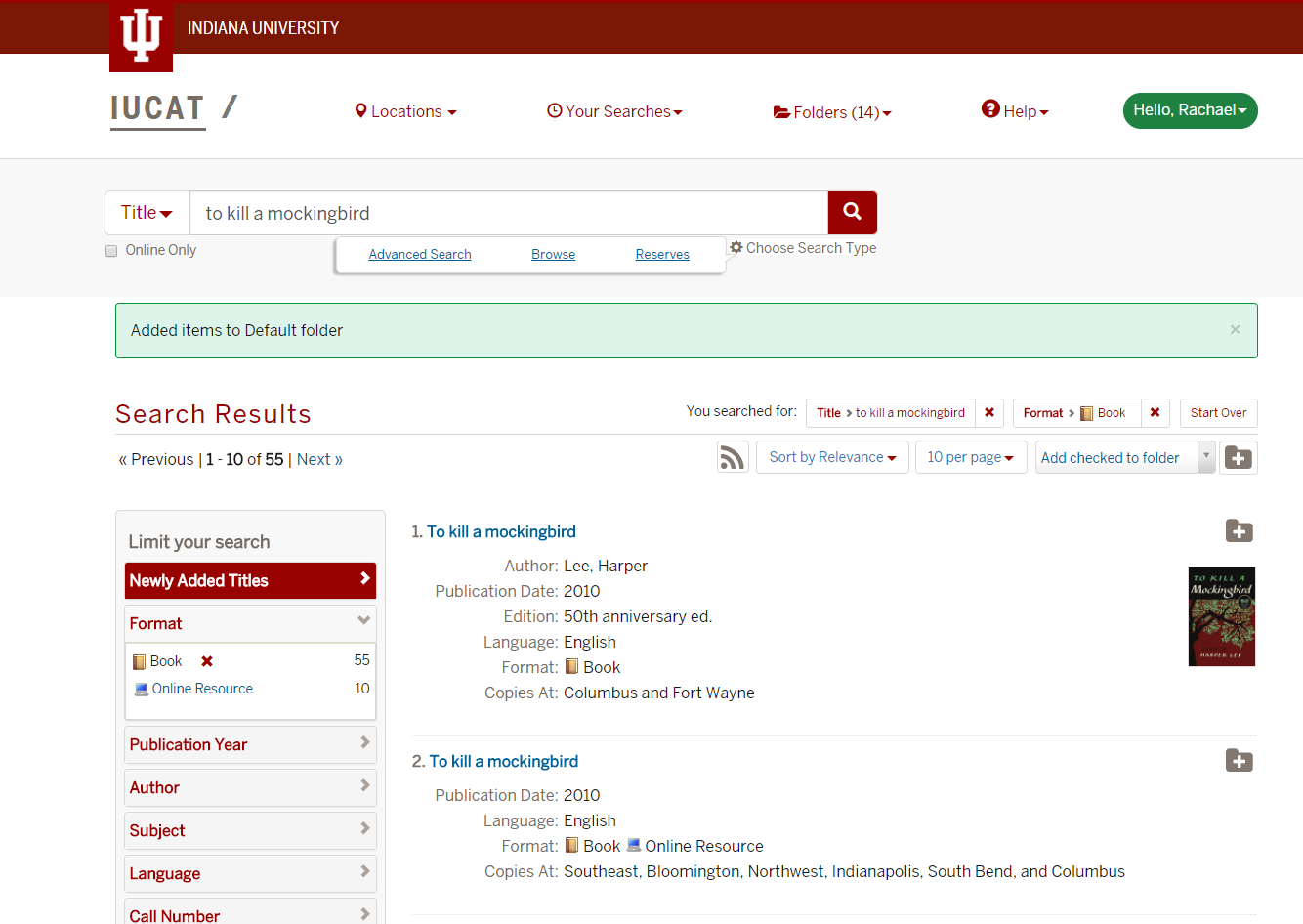
Option 2
- On a detailed item record, scroll down to the "Tools" section.
- Select the folder name from the drop-down menu.
Note:If the item is already in a folder, it will be listed in "Folders" section. If you try to add the item to the folder in which it is stored, you will see a message indicating that the item was previously added to the folder.

This is document bfvk in the Knowledge Base.
Last modified on 2023-02-20 11:16:30.