View grades and submissions of dropped students in Canvas
When a student withdraws from a course after the first week of classes, the student remains in the course roster in Canvas, but is given an enrollment status of "inactive".
Inactive students can no longer see or access the courses from which they have withdrawn, but they remain visible to instructors in the People tool and, optionally, the Canvas Gradebook. In both tools, inactive students can be easily distinguished from active enrollments by the presence of the "Inactive" flag to the right of the student's name.
For more about the inactive enrollment status as well as other enrollment status types for students, see Canvas Enrollment Status Comparison.
To view the grades for an inactive student in the Canvas Gradebook:
- Navigate to the desired course.
- In the course navigation menu, choose .
- In the heading of the "Student Names" column, open the menu ().
- From the "Student Names Options" menu, select , and then . Inactive students will be added to the list of students in the gradebook, along with their assignment grades and calculated course grade.
- To view submissions details for an inactive student, select the Grade Detail Tray icon:
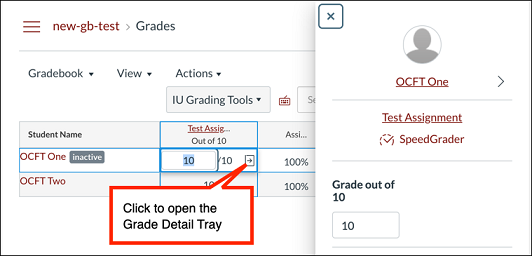
The Grade Details Tray will slide open from the right, providing access to the student's submission in SpeedGrader.
This is document abca in the Knowledge Base.
Last modified on 2024-02-28 12:12:10.