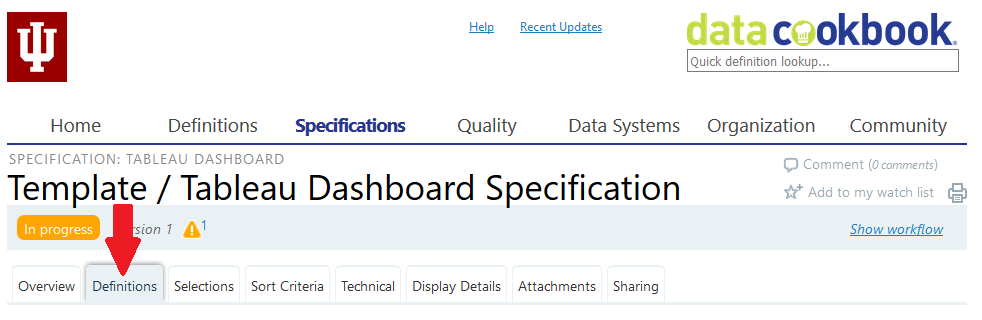Data Cookbook specification cheat sheet: Tableau dashboard
To jump start creation of a new Tableau dashboard specification according to Data Cookbook best practices, copy the Template / Tableau Dashboard Specification, which contains most of the necessary information.
On this page:
Creating a new specification
To create a new specification:
-
From the menu, select . In the "Specification Name" field, enter a name, following this naming convention:
Functional Area (Subject)/Functional Area (System)/Description[,]Desc Modifier (optional)/Desc Org (optional) - From the "Specification Type" drop-down menu, select .
-
From the "Functional Area" drop-down menu, select the primary functional area associated with this specification. Select the area from the lowest hierarchical level that correlates with the EIG system code level.
In the "Purpose" field, enter a concise, one- to three-sentence statement of the purpose of this specification, briefly summarizing the need it addresses and the business questions it answers.
- In the "Description" field, enter a more in-depth summary of the dashboard. Describe every visualization, filter, and tooltip, along with their behaviors, and include information about how to use and interact with the components of the dashboard. Use as much detail as appropriate.
For DSI, this information is combined with attached screenshots of the dashboard to generate help documents.
-
Click to create the specification.
Completing the specification
To complete your new specification, fill in the , , and tabs:
- Select the tab.
-
Below the "Overview" heading, click . In the "Owner" field, enter the business sponsor for the deliverable the specification is defining.
- For a DSI deliverable that is a report, the owner is the organizational sponsor of the charter.
- For AM360, the owner is the Office of Budgetary Administration and Planning.
- Under "Data System", select a data system from the drop-down list. This list has been prepopulated with systems derived from the EIG system, along with some additional reporting systems and some requested auxiliary systems. For DSI, the data system for a given specification will indicate the most closely related source of data that feeds that specification.
For a Tableau dashboard, if there is an extract, the extract is the most closely related source of data; for most DSI Tableau reports, this will be . If there is no extract, select the actual data source, which is or .
- Under "Functional Areas", select a functional area. Though each specification has a primary functional area associated with its design, development, and primary data, many deliverables will contain data from more than one functional area.
- For anything published to https://ds.iu.edu/, it is best practice for access details to include the following three DSI components:
- Descriptive guidance on how to direct report users to access a particular report
- Hyperlink to a published report
- Security classification
The standard text for a Tableau dashboard will be the following:
This Tableau dashboard is published at https://ds.iu.edu/ in the Report Center called "<project name>" under the name "<workbook name>". The following link will direct you to the published report: <link url> The dashboard will have the classification of "<security classification>" in terms of data security.
- Under "Related Specifications", associate your Tableau dashboard with related Denodo views, Tableau workbooks, and Tableau extracts.
-
Under "Tags", for DSI, enter the following tag types:
- Charter: Enter
DSI/<Charter name>(for instance,DSI/AM360). - Segment: The segment tag should match the descriptions used by the product owner, business analyst, or acceptance criteria (for instance, credit hours).
- Charter: Enter
- From the specification navigation, select the tab:
- On the tab, associate all the data definitions related to this specification.
- From the specification navigation, select the tab.
- On the tab, attach any files that might be of use when building the dashboard, such as a sketch or mock-up to clarify the display, or a sample of another report with changes highlighted.
For AM360, attach screenshots for use in the Help tool to the appropriate Tableau dashboard specification.
This is document anew in the Knowledge Base.
Last modified on 2023-09-29 16:33:18.