Authorize ArcGIS Pro at IU
To authorize ArcGIS Pro using Named User Licensing:
- Start ArcGIS Pro.
- Do not enter a username or password. Instead, select to log in with your IU username and passphrase.
- Enter
IUas the organization name. The full URL should be:iu.maps.arcgis.com. - Choose .
- Choose , and then log in through IU Login.
To change your ArcGIS Pro license authorization from Concurrent Licensing to Named User Licensing:
- Start ArcGIS Pro.
- In the left sidebar menu, select .
- Select . The current authorization type will be displayed at the top of the window, under "Licensing". (Loading this page may take some time.) If "ArcGIS Pro Concurrent Use License" is displayed, choose near the bottom of the page.
- In the dialogue box that opens, from the "License Type" drop-down, select , and then select .
Your installation of ArcGIS Pro should now be using Named User Licensing. To log into your portal account, in the top right, select , and then log in through IU Login.
If you need help or have questions about authorizing ArcGIS Pro, complete the GIS Help form.
Note:
For ArcGIS Pro versions prior to 3.2, you must select to log in to ArcGIS Pro and authorize your license.
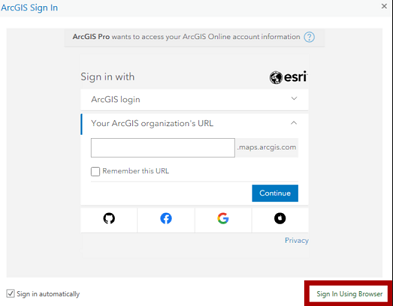
This is document apou in the Knowledge Base.
Last modified on 2024-08-22 15:14:24.