ARCHIVED: Use PuTTY to connect to Webserve
Due to the evolving coronavirus situation, the retirement of Webserve was delayed until April 16 to allow classes that reference sites on Webserve to continue with minimal disruption.
All remaining Webserve sites were disabled beginning April 16, along with login access to webserve.iu.edu. If you have websites that still need to be moved to IU Sitehosting, you should migrate immediately.
The following explains how to log into your Webserve account using PuTTY Secure Shell (SSH) client. PuTTY is available from IUware.
- To open the PuTTY client, double-click its icon on your desktop
(
 ).
).
- Under "Host Name (or IP address)", enter
webserve.iu.edu. Click .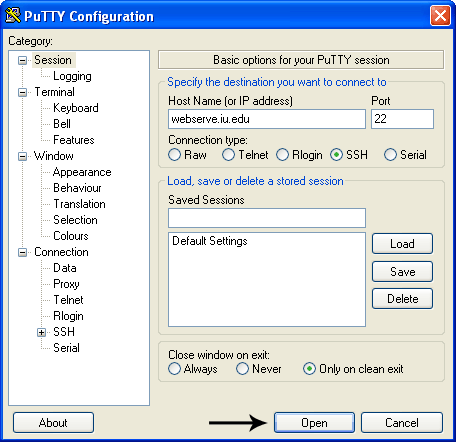
- To retain your settings, under "Saved Sessions", enter a session
name and click .

- Enter the following:
- Login as: Name of your web account
- Password: Your Webserve account passphrase
Note:For most, the name of the web account appears after the tilde (~) in the URL for that account.
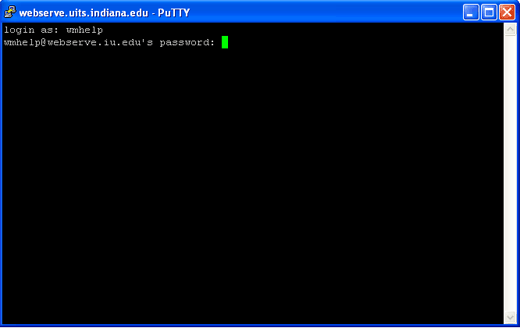
You will be at the command prompt. You may now enter Unix commands to work with your account.
Note:For information about Unix commands, see Introduction to Unix commands.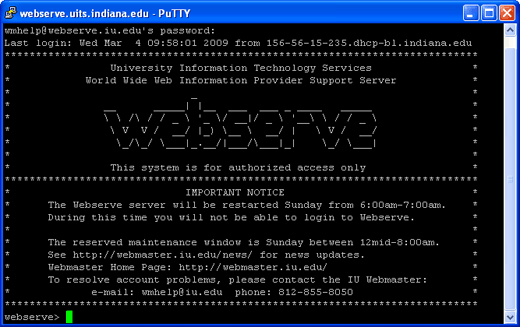
This is document bfoe in the Knowledge Base.
Last modified on 2021-09-08 10:18:48.