ARCHIVED: Request and manage access to specialized high performance computing (HPC) resources
On this page:
Overview
Principal investigators (PIs) can use IU HPC Projects to request and administer projects on specialized high performance computing (HPC) resources supported by UITS Research Technologies.
If you have questions about requesting and updating projects for specialized HPC resources at IU, email UITS Research Applications and Deep Learning (RADL).
Request a new project
To request a project:
- At IU HPC Projects, on the tab, click to select a resource:
Computing:
Services:
Storage:
- In the "Project Title" field, enter a title for your project.
- In the "Project Description" field, enter a brief description or abstract. If requesting a computing resource, include any applications and workflows you intend to use; if requesting a storage resource, indicate whether your data will include HIPAA-regulated personal health information (PHI).
- Provide the PI's IU username
- If you are submitting the request on behalf of your PI, in the field provided, enter the IU username of the faculty member who will serve as PI for the project.
- If you are the PI, make sure is selected, and enter your IU username in the field provided.
- To provide access for lab members, select , and then enter the IU username of each individual or group account that should be associated with your project.
- Depending on the resource, you may need to provide additional system-specific details about your intended use; these additional fields will appear when an applicable resource is selected.
- To submit your request, at the bottom, click .
Add, edit, or remove lab members
When your project request is submitted, you will be notified by the team managing the resource you requested, and your request will appear on the tab in IU HPC Projects, along with the approval status and list of associated usernames.
If you have an approved project on the Big Red 3 Grand Challenge partition, you can add and remove lab members from the tab:
- For the appropriate project, on the right, under "Action", select .
- Select the radio button.
- To add a lab member, enter the IU username of the lab member in the field provided. If you need to add more lab members, to the right, click to generate more username fields
- To edit a lab member, edit the field containing the lab member's username.
- To remove a lab member, to the right of the lab member's username, click the icon to the right of the appropriate username.
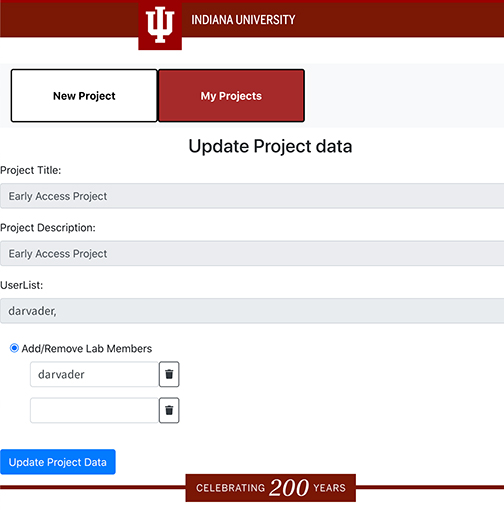
- To save your changes, at the bottom, click .
Lab members added to an approved project should be able to access the resource within several hours.
This is document bgmo in the Knowledge Base.
Last modified on 2023-04-21 16:56:21.