About the Student Center Dashboard
On this page:
- Overview
- Dashboard navigation and layout
- Change your campus/institution
- Learn more or submit feedback
- Edit your widgets
Overview
As part of the Student Information System (SIS), the Student Center applications provide access to many services for students. In the Student Center, students can view course offerings, register for classes, view class schedules and grades, change contact information, view financial aid information, and other such tasks.
When you navigate to the Student Center, you'll be on the , and your preferred name will be displayed. In the navigation on the left side, you'll see the following sections: , , , , , , , , and .
The Dashboard includes a section and an section.
Dashboard navigation and layout
General section
When you arrive on the Dashboard, the section is displayed, showing holds on your record, to do items, shopping cart information, and waitlisted classes.
To expand the navigation on the left, click the three stacked horizontal lines at the top of the blue bar.
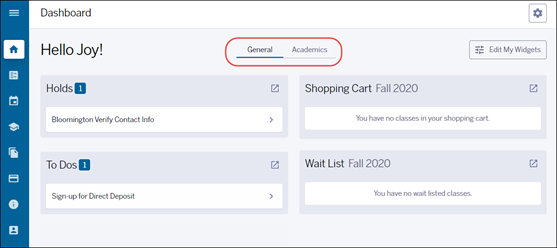
Academics section
At the top of the Dashboard, click to change to the Academics section, where you can view your class schedule and grades.
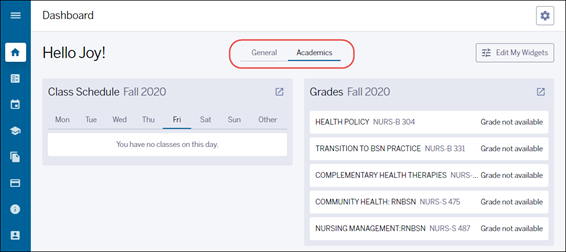
Change your campus/institution
After you've expanded the navigation on the left, your campus's logo will display above the menu. By default, the campus displayed is the campus at which you are admitted, currently enrolled, or last enrolled.
To view information for another IU campus:
- At the top left, in the navigation menu, select (or click the gear icon):
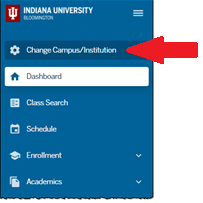
- Select the campus or institution you'd like to view. Note that the campus you are currently viewing will be selected.
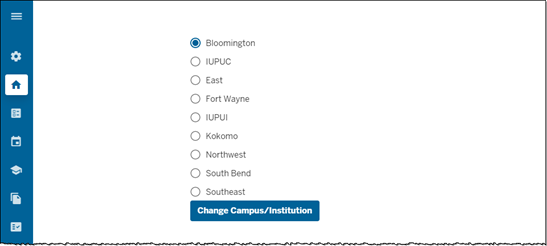
- Click .
- The logo for the campus you selected will now be displayed above the navigation menu on the left, and you'll see your information for the chosen campus.
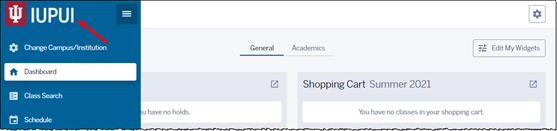
Watch an instructional video
How to Change the Campus (Institution) You are Viewing
Learn more or submit feedback
At the bottom of the (gear) menu, you'll see information about whom to contact with questions or feedback about the Student Center.
Edit your widgets
You may select which widgets of information you'd like to appear in the Student Center Dashboard.
To edit the widgets that appear in your Dashboard:
- At the top right, click :
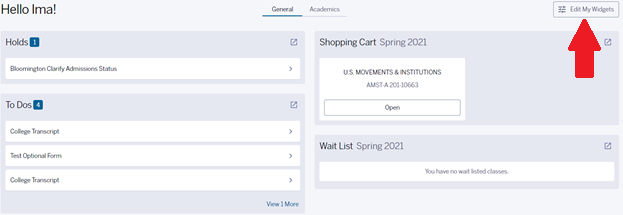
- Uncheck any widgets you'd like to hide:
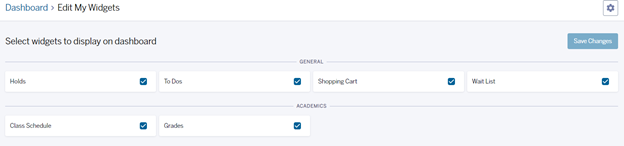
- Click .
- Return to the Dashboard; your updated widgets will be displayed.
This is document bgth in the Knowledge Base.
Last modified on 2022-05-10 13:07:45.