Save objects into a department space in Log-Alert with Elastic Stack
On this page:
Overview
In Log-Alert with Elastic Stack, you use the Kibana app to view dashboards and logs. Dashboards are composed of several smaller "objects," which can be visualizations or queries.
If you wish to change or filter a dashboard or any objects contained within it, you need to first copy or export the dashboard(s) from the Log-Alert space to your departmental space, as follows.
Copy one dashboard into another Kibana space
- Log in, and choose .
- Select the hamburger menu icon
 , and then choose .
, and then choose . - In the left navigation menu, choose .
- To the right of the search bar, choose and then to filter object results.
- To the right of the dashboard you want, select the three dots, and then choose .
- In the dialog box, under "Select spaces", select your department code. Once you do this, the button should become available and change to . Select it.
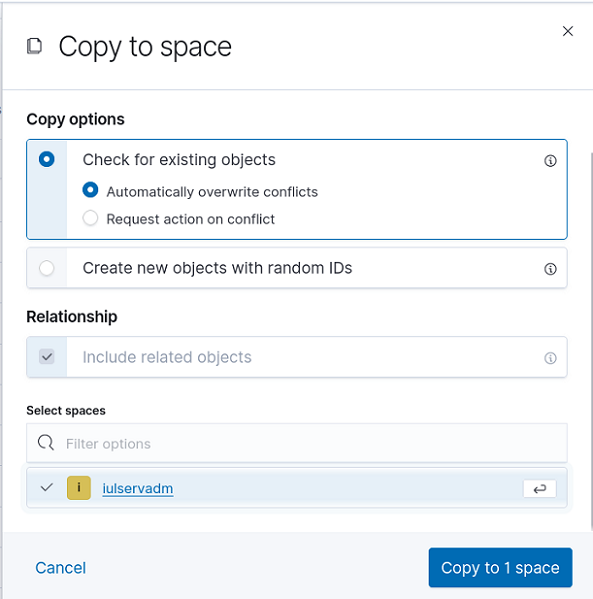
- The dialog should then list the status of the copy. If all related objects are copied with none listed as "Pending", "Skipped", or "Errors", select .
- Next to the hamburger menu, select and then your department code to change spaces.
- To make changes to an imported dashboard, select it, and then in the upper right, choose . To change one of the associated objects, select the object, and then make your changes. Changes you make to dashboards or objects will only affect your departmental space, not the Log-Alert space.
Export saved objects in bulk
- Log in, and choose .
- Select the hamburger menu icon
 , and then choose .
, and then choose . - In the left navigation menu, choose .
- To the right of the search bar, choose and then to filter object results.
- Check the box(es) next to the dashboard(s) you wish to copy. At the upper right of the list of dashboards, select . Ensure that is toggled on, and then select again.
- Save the
.ndjsonfile. - Next to the hamburger menu, select and then your department code to change spaces.
- In the departmental space, select the hamburger menu icon
 , and then choose .
, and then choose . - From the left navigation menu, choose .
- In the top right menu bar, choose , and then select again.
- Select the
.ndjsonfile you saved earlier, and at the bottom of the screen, choose . - To make changes to an imported dashboard, select it, and then in the upper right choose . To change one of the associated objects, select the object, and make your changes. Changes you make to dashboards or objects will only affect your departmental space, not the Log-Alert space.
This is document bgyv in the Knowledge Base.
Last modified on 2023-03-28 10:59:38.