Department funded printing in the student environment
On this page:
Overview
This article covers department funded printing in the student environment. The previous processes are reaching end of life, and new processes are being developed. This article covers the new experience at the device, changes for department account owners, and new processes for device owners.
Historically, departmental print was a CrimsonCard plan that let departments pre-purchase print credits for individual users. The pre-purchased print credits were non-refundable and never expired. At the device, departmental print credits were added to the user's balance along with their allotment. IU Print reimbursed device owners monthly based on usage at their devices.
With the new method, you request the amount you want individual users to use on any given KFS account. You will also provide your campus and department codes, as well as a name for the account. This information will be displayed on the screen when the user logs in. The user will not be able to use more than what was requested. For more, see the Request funds section of this document.
Usage is tracked by username, device, and KFS account. IU Print will provide device owners with a method to receive the information needed to bill KFS accounts for the usage at their devices.
User experience
If you have department funded print credits, you may see two payment options listed when you log in to a device:
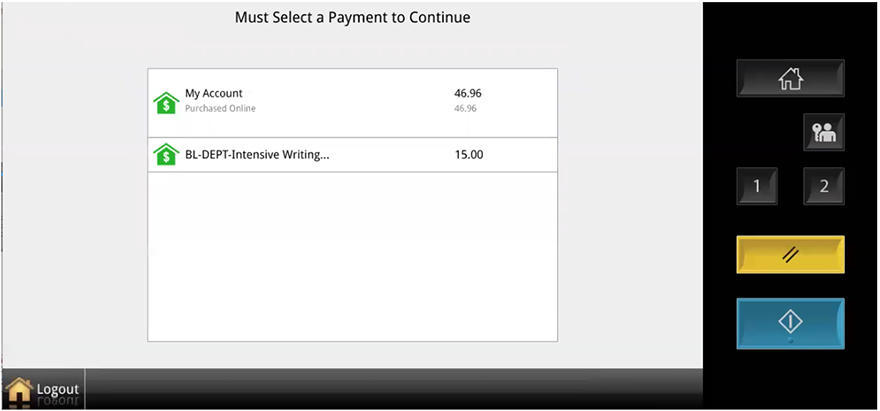
For example, in the screenshot above:
- The total is the sum of your standard print allotment and your Crimson Cash balance. Payments are deducted first from your allotment and then, once your allotment runs out, from your Crimson Cash balance.
- The second total shows your department funded print credits. The label for this total will be prepended with IU campus and department codes (formatted
CampusCode-DepartmentCode-Name).
When you make a payment selection, the device will proceed to the job list where you can print your jobs. At the bottom of the screen, the payment option and balance you selected will be displayed in green:

If the incorrect payment option is selected, you will need to log out of the device, and then swipe your CrimsonCard again. After you print, the updated balance will be shown on the screen.
Request funds
Be sure to place your funding request at least three business days in advance of your printing need. To make the request, you may use the Department Funded Print form. You will be required to provide the following:
- Campus and Department Code: Codes for the campus and department to which the KFS account belongs
- Cost Center Name: Text that will be displayed on the device for the user; the display allows up to 25 characters and will be formatted
CampusCode-DepartmentCode-Name - KFS Account Number and Sub Account: The KFS account that should be charged for the prints made by the users in this cost center
- Usernames: A list of usernames to be added to the cost center
- Funds per account: The amount to be allocated to each user
- Start date: The date you want the credits to become available for use
- Expiration date: Not required; can be used to remove access to funds (per cost center, not per user) on a specific date
Device owners
To bill for department funded print usage, the Finance Office advises using a (Distribution of income and expense (DI). IU Print will provide device owners with a method to receive preformatted DI documents. You can use these documents to quickly create DI lines when you're ready to bill. UITS is currently working on this and will provide additional information as it develops.
Refunds for previous balances
IU Print is currently working on how refunds for previous balances will be requested and processed. Updates will be provided to affected users as more information becomes available.
This is document bhqz in the Knowledge Base.
Last modified on 2024-07-02 15:43:48.