About the lobby in Microsoft Teams meetings at IU
On this page:
Overview
The default lobby function in Microsoft Teams at IU has recently been turned off for all future and currently recurring meetings. This means that any meeting attendees, regardless of their status, have the ability to start the meeting for all attendees.
For further details about lobby settings, see Microsoft's Change participant settings for a Teams meeting.
Microsoft Teams in Windows or macOS
- Switch to the Calendar application within Microsoft Teams at IU, and open the meeting you want to edit.
- In the meeting toolbar, select .
 Notes:
Notes:- If you don't see "Meeting Options" in the meeting toolbar, either select the menu (three horizontal dots), or make your
Microsoft Teams window wider.
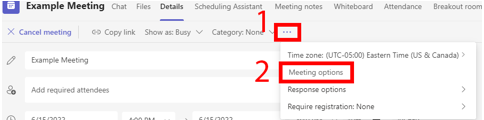
- Microsoft Teams will open the "More Options" site in your default web browser, but if you're using Safari, it will say it's unsupported. If you copy the URL of that site and paste it into a supported web browser (Chrome or Firefox), then it will work properly.
- If you don't see "Meeting Options" in the meeting toolbar, either select the menu (three horizontal dots), or make your
Microsoft Teams window wider.
- Set the "Who can bypass the lobby" drop-down menu to an option that will work for your meeting.
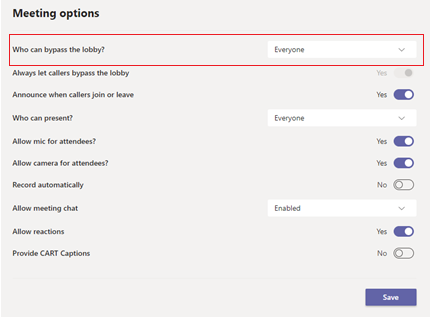
- Adjust any other settings as you see fit for the meeting needs.
- Save your meeting options.
Outlook for Windows
- In the Outlook calendar, open the meeting you want to edit and select in the ribbon.
- Set the "Who can bypass the lobby" drop-down menu to an option that will work for your meeting.
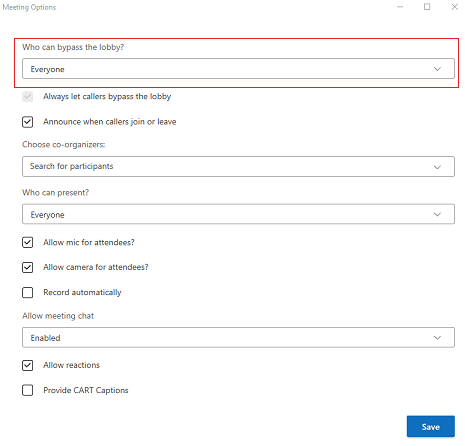
Outlook for macOS
- In the Outlook calendar, open the meeting you want to edit.
- When
Microsoft Teams meetings are created, in the body of the meeting you'll see a "
Microsoft Teams meeting" section. If that's present, select at the bottom, and the meeting options will open in your default web browser.
If Safari is your default web browser, you will see a note that "Meeting Options" isn't available. Select the button, and then paste it into Firefox or Chrome, which are supported.
- Set the "Who can bypass the lobby" drop-down menu to an option that will work for your meeting.
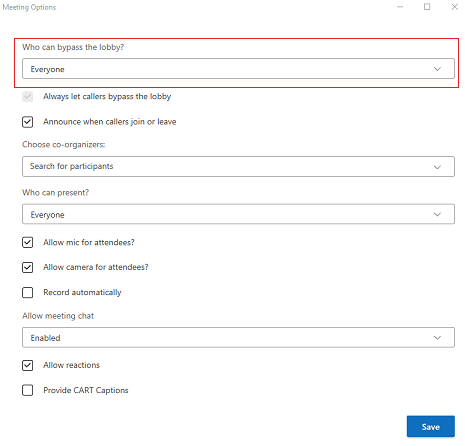
- Adjust any other settings as you see fit for the meeting needs.
- Save your meeting options.
This is document bhtc in the Knowledge Base.
Last modified on 2024-06-05 12:37:15.