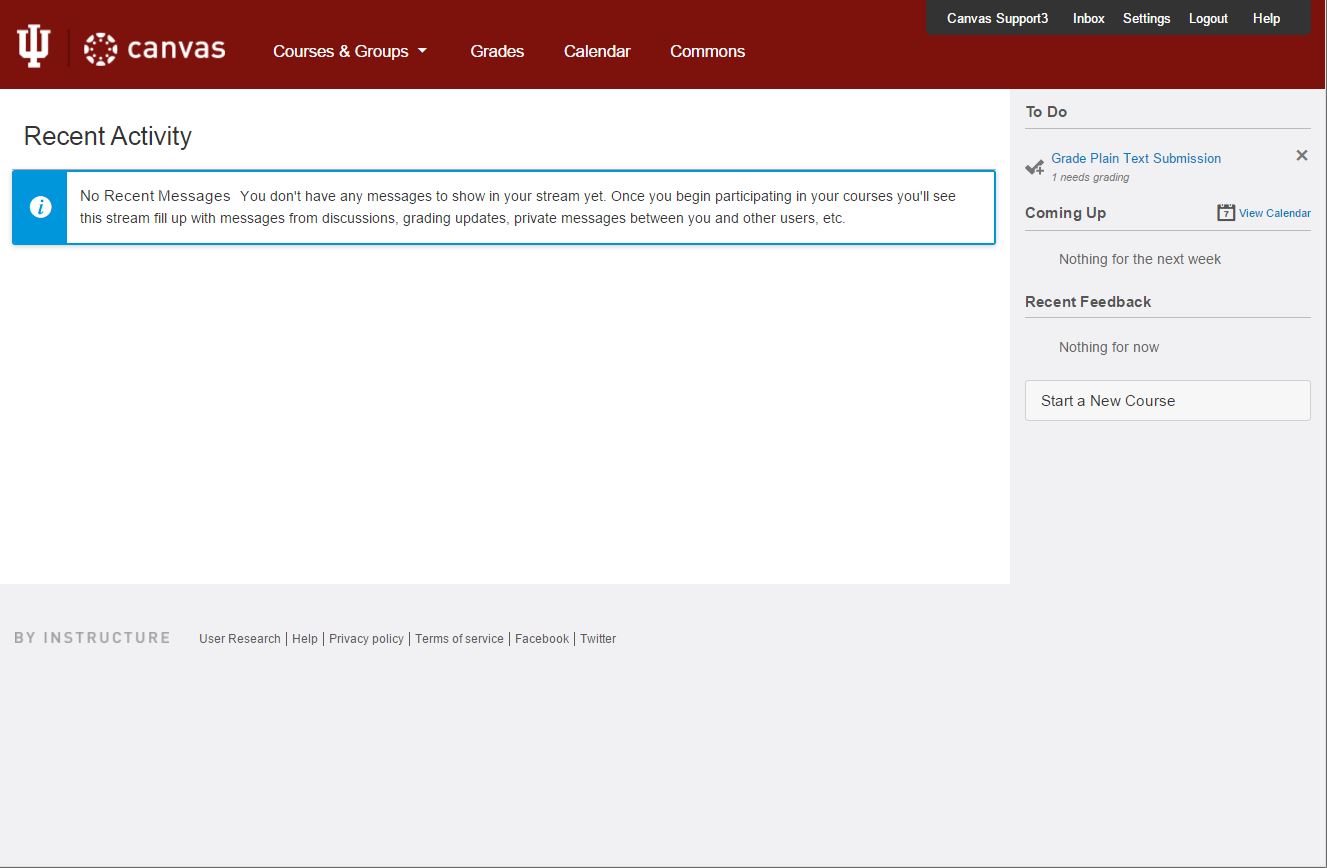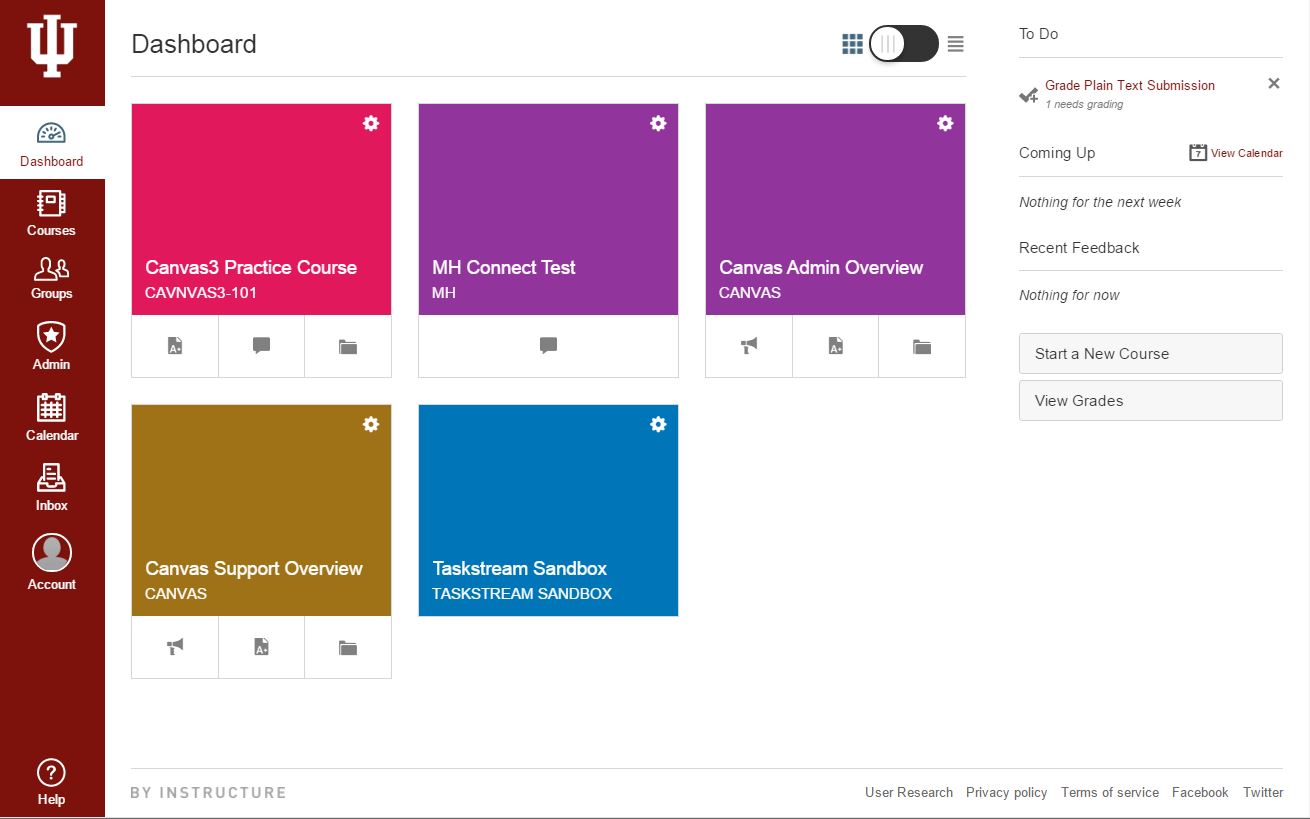ARCHIVED: About the new Canvas UI
On December 28, 2015, Indiana University implemented a new user interface (UI) for Canvas (released by Instructure in August 2015). The new interface focuses more on content, and optimizes the layout based on the device used to access Canvas.
See the following resources to become familiar with the new Canvas UI.
On this page:
Overview
There are two major differences between the old and new Canvas interfaces:
- The Global Navigation Menu has been moved from the top of the page (running from left to right) to the left side of the page (running from top to bottom).
- The Canvas Dashboard now has two views. The default view shows your active courses represented as colored cards with icons showing recent activity for announcements, assignments, discussions, and files. Using the toggle at the upper right, you can change views to the familiar recent activity stream. For pictures, see "View Recent Activity" in How do I use the Dashboard? (New Canvas UI).
See below for screenshots of the old and new Canvas UI.
Videos
- IU IT Training:
- Canvas:
Canvas Guides
- What is the new Canvas User Interface?
- How do I use the Global Navigation Menu? (New Canvas UI)
- To compare with the old Global Navigation Menu, see How do I use the Global Navigation Menu?
- How do I use the Dashboard? (New Canvas UI)
- To compare with the old Dashboard, see How do I use the Dashboard?
Specifics
- If your browser isn't maximized or your resolution is low, your Course Navigation Menu may be collapsed. To display it, click the three lines in the top left corner, next to the course's title.
- How do I log out?
- To log out, close all of your browser windows.
Getting help
For help, contact your campus Support Center.
Instructors can get help using technology in their teaching at the teaching and learning centers on each campus.
Related documents
This is document aapp in the Knowledge Base.
Last modified on 2018-01-18 17:38:34.