Install and use IU's Kaltura Personal Capture
On this page:
Overview
Kaltura Personal Capture is a desktop application that helps you record presentations and screencasts using any combination of voice, webcam video, screen action, and PowerPoint slides. You can then upload and manage your recordings alongside other Kaltura content in MediaSpace and/or the Kaltura tools in Canvas (My Media and Media Gallery).
Install Personal Capture
To install Personal Capture on your desktop:
-
To log into Kaltura MediaSpace, select the icon (
 or
or  ).
). - At the top right, choose , and then select .
Note:You may need to widen your screen to see all available options.
- If your browser prompts you to approve the download, select whichever option allows the download to proceed.
- When the download is complete:
- In Windows, select the Personal Capture installer, and then follow prompts to complete the installation.
- In macOS, drag the Personal Capture icon to the folder.
- When the installation is complete, return to MediaSpace; then, to launch the software, choose , and then select again.
Record with Personal Capture
Kaltura Personal Capture lets you record video and audio from multiple sources. To select sources, in the "Kaltura Personal Capture" window, select each of the three drop-down menus and choose the cameras, screens, or microphones you wish to record:
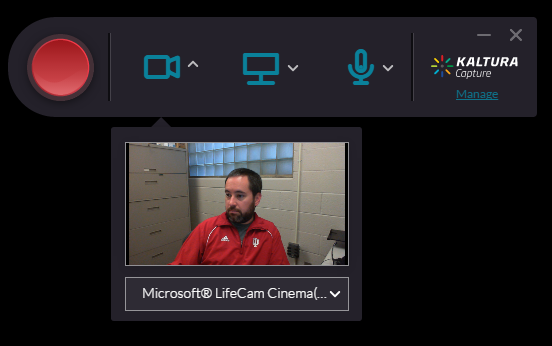
For instructions with screenshots, see Kaltura Capture User Guide.
Get help
For help, contact your campus Support Center.
Related documents
This is document ahpu in the Knowledge Base.
Last modified on 2024-05-08 13:11:51.