Connect to IU Active Directory as a Denodo data source
Important:
Create Denodo data source connections using a group account, departmental account, or other shared account, not a personal account. For more about group accounts, see About IU computing accounts for groups or departments.
To connect to Indiana University Active Directory Services (ADS) as a Denodo data source:
- In Denodo, create a new LDAP data source.
- Change the following options:
- Name: Choose a unique name, preferably beginning with
ldapand ending with the account name. - Server URI:
ldaps://ads.iu.edu:636/dc=ads,dc=iu,dc=edu - Login:
ads\account name - Password: Enter the ADS account password.
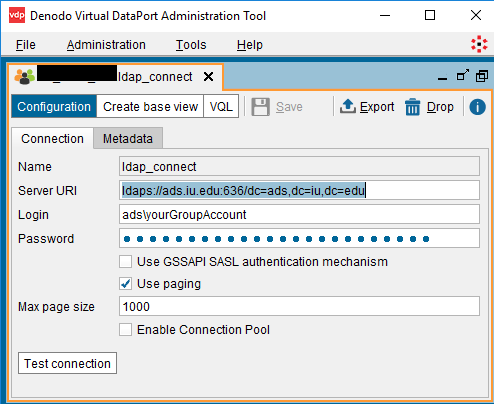
- Name: Choose a unique name, preferably beginning with
- Select .
- Select .
Once you've set up your connection, you can construct a query using the Denodo LDAP browser, or use a LDAP filter or query.
To request assistance, fill out the EDSD Support Form .
This is document ankz in the Knowledge Base.
Last modified on 2024-06-17 14:28:08.