Access your Google at IU account from Canvas
On this page:
- Overview
- Remove prior integration authorizations from Canvas and Google
- Check your Google sign-in status
- Log into Google at IU from Canvas
- Help documentation
Overview
Several tools in Canvas are integrated with Google Workspace for Education, making it possible to share, submit, and collaborate on Google files from within the Canvas LMS. At Indiana University, students, faculty, and staff should always use their Google at IU accounts when connecting from Canvas to Google tools and resources. Follow the instructions below to ensure you are using the correct account to access Google from Canvas.
Remove prior integration authorizations from Canvas and Google
One of the Google integrations in Canvas requires you to authorize your Canvas and Google accounts to communicate with one another. Both Canvas and Google store your authorizations so you don't need to re-authorize every time you use the integration. If you think you may have authorized a personal Google account, follow the steps below to remove all prior integration authorizations from both Canvas and Google. This procedure is also recommended if you are having difficulty connecting to your Google at IU account from Canvas, or you are unable to access Google documents shared with you in Canvas. If you have never used a Google tool within Canvas, or you are confident you have never used a personal Google account for connecting from Canvas, you can skip this section.
- To remove a Google authorization from Canvas:
- Log into Canvas with your IU account, select , and then choose .
- On your Settings page, under "Approved Integrations:", look for items named "Google Drive LTI IAD-Prod" (there may be more than one). For each item with this name, choose (the trash can icon), and then select to confirm the deletion.
- To remove a Canvas authorization from Google:
- In a new private/incognito browsing window, go to myaccount.google.com/permissions, select , and sign in with a personal Google account.
- Under "Third party apps with account access", choose (if present), and then select and to confirm the removal.
- Under "Signing in with Google", choose (if present), and then select and to confirm the removal.
- In the top right, select the circular profile icon for your personal Google account, and then choose .
- Repeat the steps above for all of your personal Google accounts.
Check your Google sign-in status
Before connecting to Google from Canvas, check to make sure you are logged into Google with your Google at IU (username@iu.edu) account and not logged into your personal Google account. Unless you sign out, Google will keep you logged into your Google account(s) even after you close and restart your browser. Consequently, you may still be logged into your personal Google account, even if you started from google.iu.edu.
To check your Google sign-in status:
- In the browser you use for Canvas, open a new tab, and go to google.com.
- Look in the top right corner of the Google window:
- If you see a blue button, you are not logged into any Google account(s), and you can proceed to the Log into Google at IU from Canvas section of this document.
- If you see a circular profile image or initial, select it to view the accounts currently logged into Google.
- If the only account listed is your Google at IU (
username@iu.edu) account, you can proceed to the Log into Google at IU from Canvas section of this document. The account area will look similar to the following: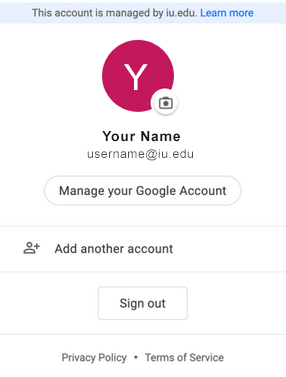
If a personal Google account or more than one Google account is listed, choose or , and then proceed to the Log into Google at IU from Canvas section of this document. The account area will look similar to one of the following:
Personal Google account only Personal and Google at IU accounts 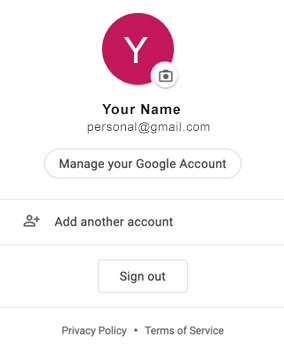
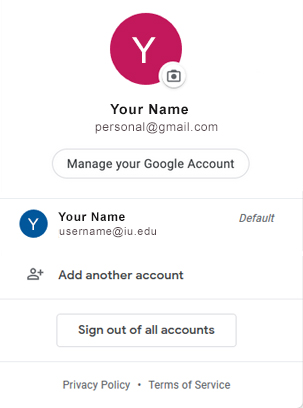
Log into Google at IU from Canvas
When you connect to Google from a tool in Canvas, Google may prompt you to sign in. Always use your IU username and passphrase to sign in.
Help documentation
For students:
- About Google Assignments
- Use [Google] Assignments with Canvas
- How do I submit a cloud assignment with Google Drive?
- How do I create a Google Drive collaboration as a student?
- How do I delete a collaboration as a student?
For instructors:
- About Google Assignments
- Use [Google] Assignments with Canvas
- How do I create a Google Drive collaboration as an instructor?
- How do I delete a collaboration as an instructor?
- How do I create a cloud assignment with a Google Drive file?
Related documents
This is document aoki in the Knowledge Base.
Last modified on 2023-11-30 13:56:24.