Connect to DSS1PRD from Tableau Server
When you connect to DSS1PRD from Tableau Server, make sure you configure the data source connection correctly. In Tableau Desktop, you can define a connection using the fully qualified domain name (FQDN) of the Oracle server, but if you try to do this in Tableau Server, you'll be unable to publish your report and will see the following error:
Unable to connect to the data source. Try connecting again. If the problem persists, disconnect from the data source and contact the data source owner.
To properly configure the connection from Tableau Server, you'll need to install the Oracle client, create a configuration on your computer using Oracle Net Manager, and then change your connection information in Tableau Desktop and republish the workbook to Tableau Server:
- Configure Oracle Net Manager:
- Open Oracle Net Manager and, from the file tree on the left, select .
- From the "Protocol:" menu, select .
- In the "Host Name:" field, enter
iedss.uits.indiana.edu. - For "Port Number:", enter
1521. - In the "Service Name:" field, enter
DSS1PRD. - From the "Connection Type:" drop-down menu, select .
- When testing the connection, use your DSS connection credentials.
- Edit the workbook's data source in Tableau Desktop:
- Open Tableau Desktop, and edit the connection information for the workbook's data source:
- In the "Server:" field, enter
dss1prd. - Delete the contents of the "Service:" and "Port:" text boxes, and leave them blank.
- Make sure is selected, and then enter your DSS connection credentials in the fields for username and password. (If you don't know your DSS password, see Change your DSS1PRD password in the IUIE.)
- Select .
- In the "Server:" field, enter
- Republish the workbook to Tableau Server.
- Open Tableau Desktop, and edit the connection information for the workbook's data source:
- If you plan to refresh your workbook by running an extract using your data source, you'll need to edit the workbook's data source on Tableau Server. Edit the connection for the data source on Tableau Server as follows:
- In the "Server name" field, enter
dss1prd. - In the "Username" field, enter your IU username.
- Select , enter the passphrase for your DSS connection, and select to see if your connection is functional. (If you don't know your DSS password, see Change your DSS1PRD password in the IUIE.)
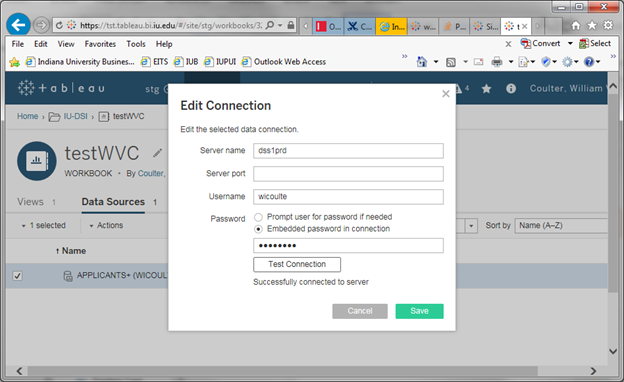
- In the "Server name" field, enter
This is document aozo in the Knowledge Base.
Last modified on 2024-02-16 14:25:59.