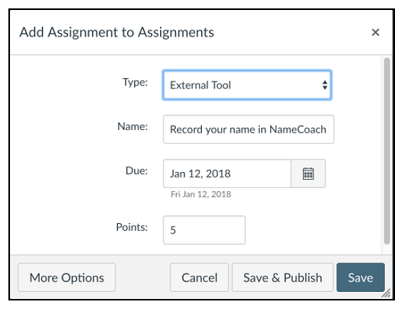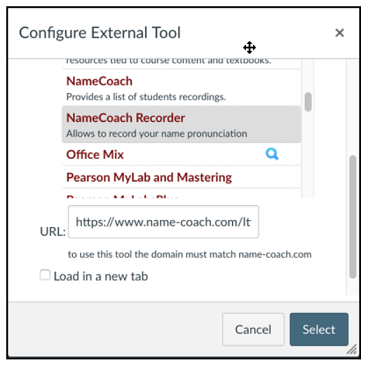Create a NameCoach assignment in Canvas
On this page:
Overview
To encourage students to record their names in NameCoach, consider creating a graded NameCoach assignment. You can then give points to students who already have a recording, and to those who create one in response to the assignment.
Note:
For a video demonstration, see Encourage participation: Assign NameCoach in Canvas (1:01).
Create the assignment
-
Log into Canvas.
- Navigate to the course where you want to create the assignment. From the course navigation menu, select .
- To the right of the assignment group in which you wish to place your NameCoach assignment, select .
- In the "Add Assignment to Assignment Group Name" pop-up, from the "Type:" drop-down menu, select . Complete the other fields as desired, and then select .
- On the "Edit Assignment" screen, enter the assignment instructions in the Rich Content Editor. You may want to reference About NameCoach at IU > Record your name, which gives step-by-step instructions for making a recording.
- In the "Submission Type" area of the "Edit Assignment" screen, make sure is selected in the drop-down menu. Under "External Tool Options", select .
- In the "Configure External Tool" pop-up, scroll down and select . Choose .
- Change the other assignment settings as desired.
To save without publishing, select . To make the item visible to students immediately, select .
- You'll be returned to the "View Assignment" screen, and Canvas will automatically launch the assignment and log you into the NameCoach Recorder.
Grade the assignment
Use the NameCoach tool in your course site to determine which students have recorded their names. Students listed in the "Recorded Names" roster should receive full credit, and those in the "Unrecorded Name" roster should not.
This is document aprb in the Knowledge Base.
Last modified on 2024-06-12 11:50:54.