IU REDCap two-factor authentication options
Logging in to IU REDCap requires two-factor authentication (sometimes called two-step login), an additional layer of security that verifies your identity through your username, passphrase, and a device that you own or a piece of information that only you know.
After you successfully log in to IU REDCap, you'll see the "Two-step verification for REDCap login" screen:
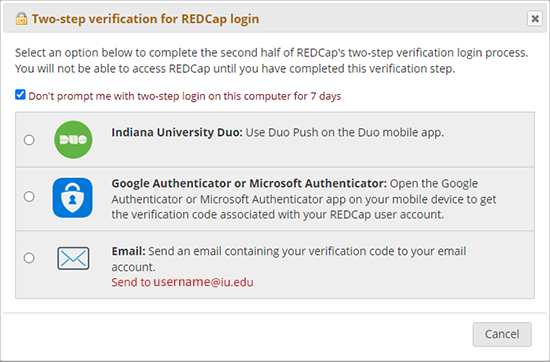
Choose one of the following two-factor authentication options:
You will have to do this only once every seven days if you check .
Indiana University Duo
If you are an IU employee or affiliate, log in to IU REDCap, and then select .
- If you see an "Access Denied" error message saying that your username cannot be authenticated with Duo Security, you will need to select a different authentication option (that is, email or Google Authenticator).
- Your Duo two-step verification for IU REDCap is separate from those you perform to authenticate to other IU services; that is, IU REDCap will require you to confirm your identity with Duo even if you're already fully logged in to another IU service. The same applies when accessing other IU services after logging in to IU REDCap using Duo.
The system will send an authentication request to your device. When you confirm your identity, the "Two-step verification for REDCap login" screen will automatically close on its own.
For more, see Manage your Two-Step Login (Duo) devices and settings.
If you haven't enabled Duo or you're outside the IU system:
- Log in to IU REDCap and select .
You will receive a verification code via email to your REDCap account. The message (titled "REDCap 2-step login") will come from the primary email address listed in your REDCap account.
- Copy the verification code, paste it into the "Enter your verification code" window, and then click to log in to IU REDCap.
Google Authenticator
Google Authenticator is a mobile app that generates authentication codes and is available for most devices (for example, iPhone, iPad, Android). To use Google Authenticator, you must first log in using the email authentication option.
To enable Google Authenticator:
- Log in to IU REDCap and select (see above).
- Enter the verification code from your email message and click .
- On the far right of the IU REDCap landing page, select .
- In the "Edit Your User Profile" window, click .
- Download the Google Authenticator app to your mobile device from the Google Play Store or Apple App Store.
- Open the app and scan the QR code to add the IU REDCap account.
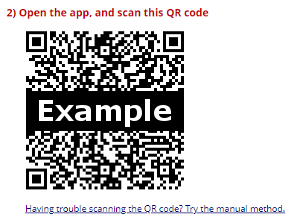
- Use the app to generate a verification code.
- Enter the code in the Google Authenticator window, and then click to log in to IU REDCap.
This is document aqmc in the Knowledge Base.
Last modified on 2023-10-24 16:48:13.