ARCHIVED: In Windows Vista, what is Windows Mobile Device Center?
With the release of Windows Vista, Microsoft has also released new software for synchronizing Windows Mobile devices with your desktop or laptop computer. By default, Windows Mobile Device Center is not installed on the computer until you connect a device and perform a Windows update. At that point, the computer will download and install Windows Mobile Device Center.
On this page:
- Installing Windows Mobile Device Center (Internet connection required)
- Creating a partnership with a Windows Mobile device
- Using Windows Mobile Device Center
Installing Windows Mobile Device Center (Internet connection required)
- Connect your Windows Mobile device to your computer.
- Wait for the computer to recognize that a new device has been connected.
- From the menu, choose .
- On the Windows Update screen, choose .
- When prompted, provide administrator credentials.
- Windows Mobile Device Center should begin installing.
- When prompted, accept the software agreement.
Windows Mobile Device Center should now be installed on your computer.
Creating a partnership with a Windows Mobile device
- Connect the Windows Mobile device to the computer.
- Windows Mobile Device Center (if installed) should start automatically.
- From the Windows Mobile Device Center screen, click .
- You should be prompted to choose which items you would like to sync with your Windows Mobile device. (If you are already synchronizing directly with a Microsoft Exchange server, some items will not be available.)
- Once you have selected the items you wish to sync, click .
- It may take a few moments to complete the synchronization. When it's complete, a new home screen should appear; at this point, the partnership is complete.
The Windows Mobile Device Center home screen should look like this:
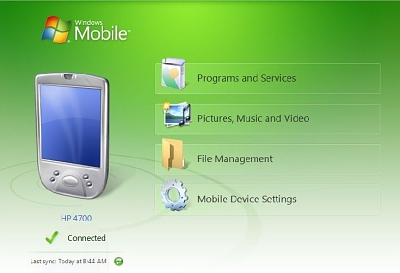
Windows Mobile Device Center home screen
Using Windows Mobile Device Center
Now that you have created a partnership with your Windows Mobile device and your Vista computer, you can install and uninstall applications and synchronize files, as well as transfer your photos, video clips, and music.
Note: Most Windows Mobile devices share both system memory and storage in the same disk space. This means that the more information you are storing on the device's drive, the less memory the device has to operate smoothly. UITS recommends a separate storage card for document storage.
- Programs and Services: Use the programs and services feature in Windows Mobile Device Center for adding and removing applications; it also provides a link to Microsoft's Windows Mobile web site.
- Pictures, Music and Video: This option is used for moving pictures, video, and music to and from the mobile device. UITS recommends an external storage card to allow as much free space as possible.
- File Management: This option will open Windows Explorer so that you can view files and move them to and from your Windows Mobile device.
- Mobile Device Settings: This option allows you to change content sync settings, sync wirelessly with a Microsoft Exchange Server, and create, delete, and modify partnerships with devices.
This is document avbh in the Knowledge Base.
Last modified on 2021-09-07 17:07:30.