Modify or deactivate a resource pool with the Resource Allocation Center (RAC)
On this page:
Modify resource pool settings
- Log into the Resource Allocation Center (RAC) using your normal, non-administrative user account.
Note:Use your standard IU account to submit changes. If you use a group account or administrative account, attempts to submit changes will fail.
- Select .
- Click the resource pool you wish to modify.
- You will see a summary of the resource pool settings; this includes the cost summary, which contains the maximum potential expenditure over a year.
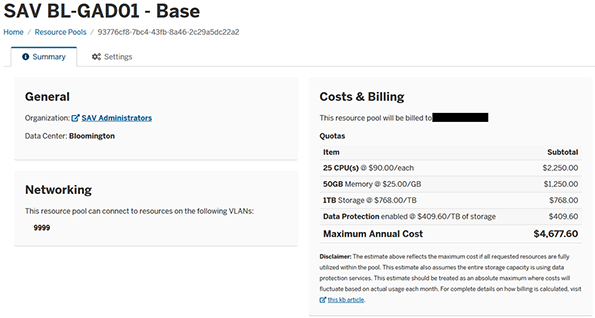 Note:
Note:"Maximum Annual Cost" represents only a potential. The Intelligent Infrastructure service does not charge for unused resources, only for resources actually allocated to a VM. The account associated with a pool would only be charged the maximum amount if every CPU, every GB of memory, and every GB of storage in the quota were to be actually allocated to VMs.
For more, see Self-service provisioning in Intelligent Infrastructure (II)
- To edit the settings of the pool, click the tab.
- Modify values as you wish.
- As you change CPU, memory, storage, or data protection values, the table of maximum costs will update, so you have an idea of potential costs of such changes.
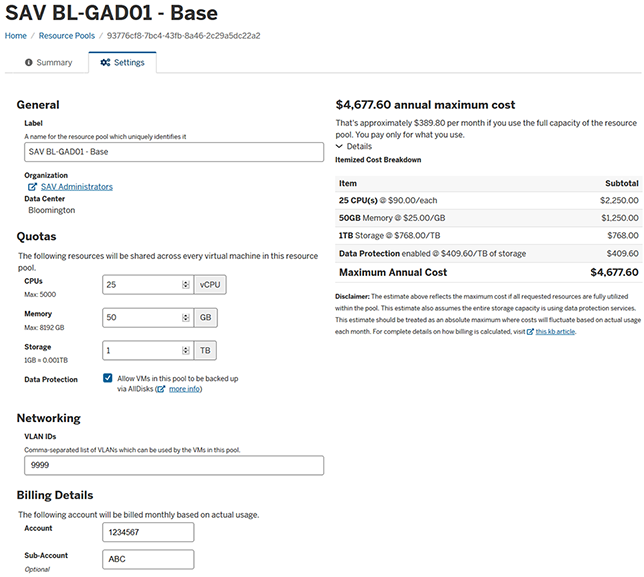
Fiscal approval
Submitting changes will require fiscal approval changes are made to any of the following fields:
- CPU
- Memory
- Storage
- Data Protection
If instead, only other fields (for example, the label or VLANs) were to be changed, then no fiscal approval is required.
Deactivate a resource pool
If you no longer require a resource pool, you can deactivate the pool to remove it from your list and from the II Self-Service portal:
- Select your resource pool and view the tab as directed above.
- Find and expand the block at the bottom of the page.
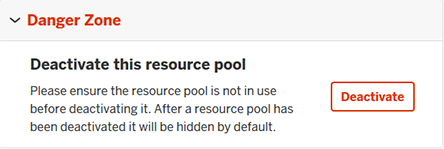
- Click to request that the pool be removed from the II Self-Service portal and from the list of RAC resource pools.
Make sure there are no VMs in the pool before you request to deactivate the pool. If there are VMs in the pool, they will not get deleted, but the pool will be unable to be removed.
Verify that the pool is no longer in use; see Determine remaining resources in an Intelligent Infrastructure (II) resource pool.
This is document ayej in the Knowledge Base.
Last modified on 2021-09-21 15:40:19.