Use Texthelp Read&Write to convert digital text into an audio file
Texthelp Read&Write is available without fee to Indiana University students, faculty, and staff through IUware.
With Read&Write, you can convert selected text into an MP3 audio file that you can listen to on your computer or mobile device.
- In your document or browser window, select all of the text you wish to convert to an audio file.
- Once you've selected your text, click the button (headphones and notepad icon) in the Read&Write toolbar.

- A new window will open, and the text you've selected will be within. Review the text to ensure it is correct; make any corrections in the text box. In this window, you can also copy and paste text to convert into audio.
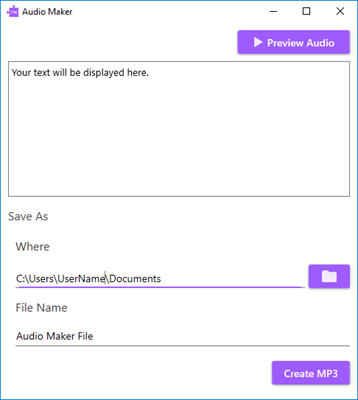
- To preview the audio, click the button.
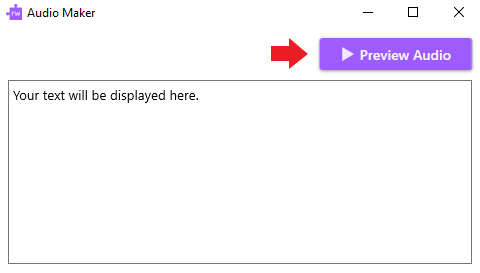
- To select where you want the audio file to be saved, click the folder icon to browse for the desired file location.
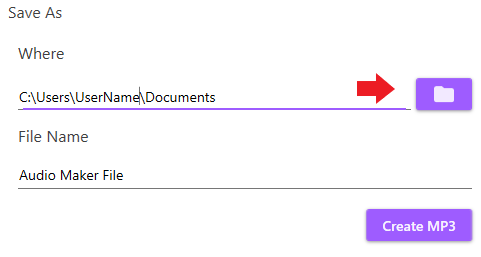 Note:Read&Write will save to your folder by default.
Note:Read&Write will save to your folder by default. - After you have completed all edits and selected your file save location, enter a name for your audio file, and click the button.
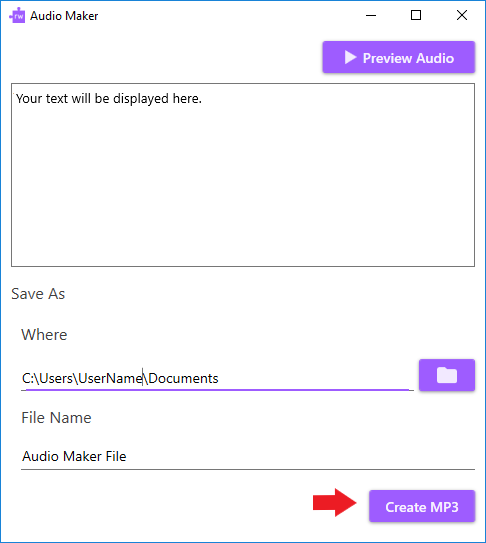
- To preview the audio, click the button.
- Your audio file (MP3) has been created and saved to your computer.
For more information
- For video tutorials demonstrating all the features of Read&Write, visit the Texthelp Video Tours page.
- For more on Read&Write for Windows, including usage guides, visit Read&Write for Windows.
- For more on Read&Write for Mac, including usage guides, visit Read&Write for Mac.
This is document bffg in the Knowledge Base.
Last modified on 2021-09-21 15:59:34.