Ally alternative formats for students
On this page:
Overview
Ally is a tool that integrates with Canvas courses to provide instructors with insight into their course's accessibility and students quick access to alternative formats for course content items. You can download an alternative format of content anywhere the icon is present. It may look like any of the following:
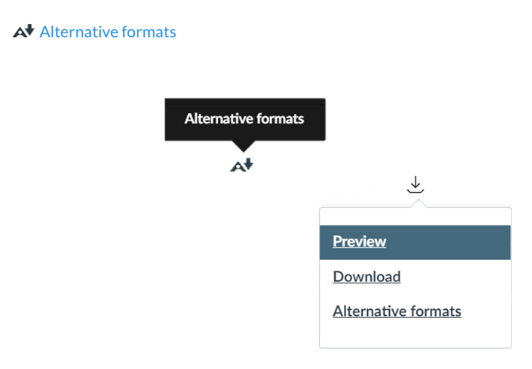
From the pop-up menu, select your preferred format, and then press . You can try as many alternative formats as you would like to see which one best fits your learning needs.
Ally alternative formats
Ally provides alternative formats for these content types:
- PDF files
- Microsoft Word files
- Microsoft PowerPoint files
- OpenOffice/LibreOffice files
- Uploaded HTML files
- Content created in the Canvas Rich Content Editor
These alternative formats can be generated:
- OCR'd version (for scanned documents)
- Tagged PDF (currently for Word, PowerPoint, and OpenOffice/LibreOffice files)
- Mobile-friendly HTML
- Audio
- ePub
- Electronic braille
- BeeLine Reader
- Immersive Reader
- Translated Version
- Translated Version is disabled by default. Administrators can submit a support case to have it enabled.
When alternative formats are generated
When someone requests an alternative format for a content item for the first time, Ally generates the format on demand. In most cases, it generates within one to two minutes.
As soon as it is generated, the alternative format is downloaded. Ally then caches the result, so any additional requests for the same alternative format can be served and downloaded from the cache immediately.
Alternative formats for student content
Ally currently processes only instructional content (for example, content added by someone with edit permissions in the course, such as the instructor or instructional designer). Ally currently doesn't process student content or student submissions.
More on each alternative format
Audio
The audio alternative reads aloud the text in the original content. This also includes alternative descriptions for images, if they are provided.
The audio format is saved as an MP3. MP3s are compressed, high-quality sound files that can be played on any computer or mobile device.
BeeLine Reader
BeeLine Reader makes reading on screen easier and faster. Instead of using plain black text, BeeLine Reader displays text using a subtle color gradient that helps pull your eye through your readings. This new display format has been honored by the United Nations and is used by readers in 120 countries around the world.
More on the BeeLine Reader website
Braille Ready File
Ally uses Braille Ready File (.brf) as the electronic braille format. The braille code used depends on the document's language. For English documents, Ally uses Grade 2 Unified English Braille (contracted).
The .brf format can be used for both electronic braille displays and braille embossers (printers).
ePub
The ePub alternative creates a digital publishing file that can be viewed on mobile devices. ePub files are reflowable. Reflowable means that the content displayed automatically adapts to the device it is viewed on.
Here are a few suggested apps for ePubs:
- Apple: EasyReader, iBooks, Voice Dream, NaturalReader, and Thorium Reader
- Android: EasyReader, Lithium, and Voice Aloud Reader
- Windows: Calibre, Icecream Ebook Reader, NaturalReader, and Thorium Reader
- Linux: Thorium Reader
Immersive Reader
Immersive Reader is an alternative format that provides multiple ways to increase the readability of the material. Learners can change font size and text spacing, convert the text into speech, translate content into multiple languages, and more.
OCR PDF
OCR stands for Optical Character Recognition. The OCR PDF alternative format is created when the original content is a PDF of an image. OCR technology analyses the content and converts the image into searchable text.
Semantic HTML
In semantic HTML, tags and elements — such as blockquote, paragraph, and headings — are added to add meaning to a page. These tags and elements aid screen reader users with good content structure.
Semantic HTML is viewed in a browser and adapts to the device you are viewing it on.
Tagged PDF
A Tagged PDF alternative uses tags and elements — such as blockquote, paragraph, and headings — to add meaning to a page. It aids screen reader users with good content structure.
Translated Version alternative format
This alternative format provides a machine-translated version of the original content into a total of 50 different languages. PDF, Word, PowerPoint, and HTML documents are supported.
Library reference
If your instructor provides library reference information for their content, you can see it when viewing alternative formats.
From the panel, select .
This is document bhdi in the Knowledge Base.
Last modified on 2023-08-23 11:55:06.