Email advising comments to students in AdRx
When composing an advising comments type of contact note or addendum, authorized users can send a copy of the note directly to the student and other parties. These instructions are specific to that email functionality. For more about creating contact notes in AdRx, see the Contact notes guide.
To email advising comments in AdRx:
- Compose the advising comments type contact note or addendum.
- When all required fields are complete (contact type and at least one tag) and you have entered comments into the text field, check the box labeled "Email Advising Comments to student".
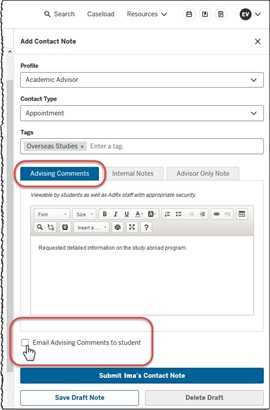 Note:Selecting the student email address that is located in the left panel of the "Student Summary" page will not generate a contact note. Instead, you will need to enter comments that can be emailed to the student under the tab in the slide.
Note:Selecting the student email address that is located in the left panel of the "Student Summary" page will not generate a contact note. Instead, you will need to enter comments that can be emailed to the student under the tab in the slide. - The email fields are displayed:
- The "To:" field will autofill with the student's IU email address.
- You can elect to show the email as coming from a "Do Not Reply" address.
- The message can be copied to other recipients (up to 200 characters).
- You can elect to include the student's username and ID in the "CC:" field.
- The email "Subject:" field is required.
- When ready to submit and email the Advising Comments type contact note or addendum, select .
- Review the confirmation pop-up and select .
- The contact note or addendum is submitted, and a copy is emailed to the student.
This is document bhkf in the Knowledge Base.
Last modified on 2024-06-05 11:51:06.