Add a VDB Cache Refresh job to the Denodo 8 Scheduler
To add a VDB Cache Refresh job to the Denodo Scheduler:
- Access the Denodo 8 Scheduler:
- Go to https://denodo-dev.dvt.iu.edu/solution-manager-web-tool/.
-
Log in with your IU username and passphrase, and then confirm your identity with Two-Step Login (Duo).
- Use the "Environment" drop-down to select for the Development scheduler.
- On the tile, select .
- From the drop-down, choose :
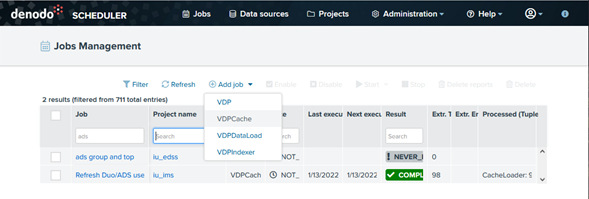
- Select your project from the "Project name" drop-down menu.
Note:If the button is grayed out, verify that you are connected to the development scheduler; permission to create new jobs is only available in dev. If the button is grayed out in the development scheduler, fill out the EDSD Support Form to contact EDSS.
- For "Job name:", enter a name for your job; for "Job description:", enter a job description.
- On the tab:
- Choose your data source. Data sources will be named
xx_xxxx VDB, in whichxx_xxxxis the name of your virtual database (VDB).Note:If you don't see your data source listed, fill out the EDSD Support Form to contact EDSS. - Next to "Database", select . Choose your VDB.
- Next to "View:", select , and then select the appropriate view from the drop-down.
- Add criteria as needed, and then select .
- Choose your data source. Data sources will be named
- On the tab, set mail notifications:
- Select , and then, from the drop-down, choose .
- Fill in the options as appropriate, and then select .
- On the tab:
- Select .
- In the "Cron expression:" field, enter the cron expression; alternatively, use the cron-like UI to specify when the extract should run. For instance, you can specify a particular minute and hour of the day, which will schedule the extract to run daily at that time.
Note:Don't schedule your cache refresh job to run more than once per hour, as such jobs will be re-scheduled to run hourly without notice.
- Select .
Note:
Denodo caching is used to enhance query performance. Caching is resource intensive, so you should implement it only after detecting query performance issues (not by default). Run cache jobs as infrequently as possible. Do not refresh your cache more than once an hour. Cache necessary data only, and do not cache excessively large database columns, such as CLOBs or LOBs.
Note:
When you are ready to migrate the VDB Cache Refresh job from dev to stage and/or production, fill out the EDSD Support Form to contact EDSS.
To learn more, see the Denodo Scheduler Administration Guide. For assistance with the Denodo Scheduler, fill out the EDSD Support Form.
This is document bhll in the Knowledge Base.
Last modified on 2024-01-24 12:32:47.