About Two-Step Login (Duo) at IU
On this page:
Overview
Two-Step Login (Duo) provides an additional layer of security when you log in at IU. Also known as two-factor authentication, this helps protect sensitive data and guard against increasingly sophisticated email and online scams (for example, phishing attacks) that can leave you vulnerable to identity theft. IU has partnered with Duo to provide this service.
- Logins for all IU students, faculty, staff, retirees, affiliates, and those with Academic (ACNP) status require Two-Step Login (Duo), including group or departmental accounts (but not IU Guest accounts).
- As of March 15, 2024, students, faculty, staff, and affiliates use Duo Verified Push. Retirees, group accounts, and anyone with an exception will not need to use Duo Verified Push. See below for details.
Two-Step Login (Duo) does not protect your passphrase from being hacked, phished, or otherwise compromised. Think of it as a safety net that protects your accounts on IU services if your passphrase is compromised.
Even though Two-Step Login (Duo) can help protect your account, you should still choose a strong passphrase and take steps to protect it. If there is reason to believe your passphrase has been compromised, UITS will scramble it as a precaution.
First steps
Before you can log in, you'll need to enroll a device. UITS recommends using the Duo Mobile app on a smartphone or tablet, but if you don't have such a device, devices with Touch ID, and USB security keys are also supported. Single-button hardware tokens are also available.
For step-by-step instructions for enrolling all supported types of devices, see Get started with Two-Step Login (Duo) at IU.
Enroll multiple devices to ensure alternative methods of two-step login, in case you are separated from your main device. For more, see If your Two-Step Login (Duo) device is not with you, or is lost or stolen.
Use Two-Step Login (Duo) to log in
With Two-Step Login (Duo), you log in by:
- Entering your username and passphrase.
- Confirming your login with an enrolled device.
- A checkbox on the initial Duo login screen
Choosing any of these will temporarily suspend Duo prompts from the browser you're using.
Log in with Duo Verified Push
For applications that use the universal prompt, users who are part of the Duo Verified Push group will receive a prompt to log in using Duo Verified Push, which can reduce the chance that a push sent by an unauthorized person will accidentally be approved. To see how this works, visit this interactive demonstration to try Duo Verified Push, or see sample screenshots below.
With Duo Verified Push, to log in:
- Enter your username and passphrase.
- Enter a code shown on the screen of the device you are logging in from into the Duo Mobile app on your authentication device (phone, tablet, or compatible smartwatch).
Note:If you are logging in with an Apple Watch, you may enter numbers by drawing them on the face of the watch, or you can press the prompt button and speak the numbers aloud.
Technical requirements for Duo Verified Push
To log in with Duo Verified Push, you need the Duo Mobile app on your device. To download the app, you need to be running:
- Android 10 or later; for details, see Which versions of Android does Duo Mobile support?
- iOS 14 or later; for details, see Which versions of iOS does Duo Mobile support?
If you don't have a device that meets those requirements, you can select at the bottom of the prompt and log in with a security key, hardware token, Duo Mobile passcode, or Touch ID. If you currently have a special exception to use text messages or phone calls to log into Duo, you can continue using those methods instead.
Accessibility concerns
Some members of the initial group using this feature have found accessibility issues with Duo Verified Push. If you have concerns about accessibility, contact the Support Center or your local UITS support person to request assistance or an exception, if necessary.
Sample login
The following screenshot shows a sample of what you might see in the system you're logging into; the actual Duo Verified Push prompts will have a different three-digit code each time you log in. The second image below shows what you would see on a smartphone; you'll type the three-digit code into the three boxes.
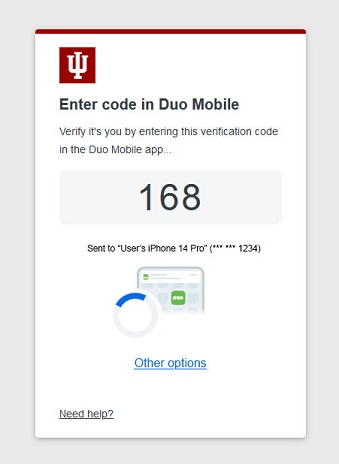
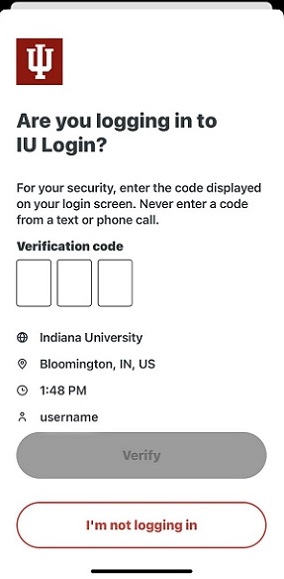
Duo Universal Prompt
Most applications at IU use the Duo Universal Prompt for anyone who is not required to use Duo Verified Push (that is, retirees, group accounts, and anyone with an exception). Duo Universal Prompt automatically sends a push as the default login option, and displays the following screen:
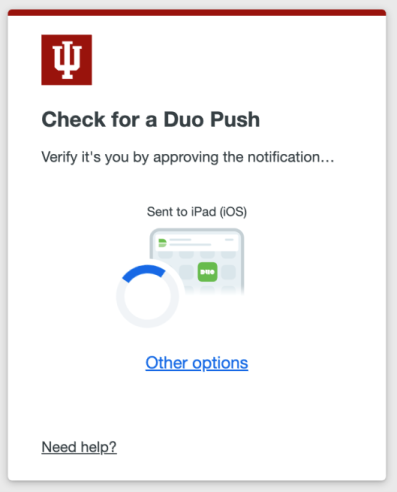
Related documents
This is document beum in the Knowledge Base.
Last modified on 2024-04-30 15:18:05.