Use Mosio SMS services with IU REDCap
On this page:
- Overview
- Set up your Mosio account
- Enable Mosio in REDCap
- Configure Mosio settings for surveys
- Troubleshoot errors
- Cost
- Privacy and security
- Get help
Overview
IU REDCap supports integration with Mosio, a third-party messaging platform for researchers. You can use Mosio's REDCap Direct integration with an IU REDCap project to send research participants survey questions, alerts, and notifications via SMS text.
- To use this feature, you must have a funded REDCap Direct account through Mosio.com. (You cannot use a free trial account.) For pricing information, see Order Mosio's REDCap Direct.
- The IU REDCap team is not responsible for managing Mosio accounts or the costs associated with them.
- You are responsible for maintaining your Mosio REDCap Direct account to ensure that the service continues to work in your IU REDCap project. For more, see How do I Manage My Mosio Account/Billing?
Set up your Mosio account
To set up a Mosio account, use the REDCap Direct order form; for instructions, see How to sign up for Mosio REDCap Direct.
To keep clear continuity in text messaging communications, a Mosio API key is required for each REDCap project. It also means each REDCap project will have its own dedicated texting number. As new features and plans are launched, dedicated API keys and texting numbers will be even more useful. Discounts are available for multiple Mosio API keys for your projects. For more details, contact Mosio.
Enable Mosio in REDCap
To allow for testing of Mosio features, you should enable the Mosio SMS service while your IU REDCap project is in the development phase.
To request that Mosio be enabled for your IU REDCap project, fill out the request form; include your IU REDCap project name and project ID (PID), and the Mosio API key from your account on the Mosio website.
IU REDCap admins will enable Mosio for your project and notify you via email that you can configure Mosio in your project.
Configure Mosio settings for surveys
On your IU REDCap project's "Project Setup" page, under "Mosio Two-Way Text Messaging (SMS) Services", select .
Mosio configuration settings
- Select the modules in which Mosio will be used:
Survey-specific settings
- Choose which survey invitation types to use:
- Survey as web page:
- .
- Survey as SMS conversation:
-
Important:Only REDCap administrators can enable this option. SMS is not considered a secure form of communication. You should not administer surveys as SMS conversations if participants will be submitting personally identifiable information (PII) or protected health information (PHI) unless participants have granted you special permission to do so. IU REDCap currently does not offer the "Survey as SMS conversation" option.
-
- Survey as web page:
- Choose the default invitation preference for new survey participants: This value is used as the pre-selected delivery preference setting on the Participant List page when adding new participants. You can change an individual's invitation preference at any time in the Participant List.
- Control each participant's invitation preference using a multiple-choice field: Only radio or drop-down fields can be used. Each choice represents a survey invitation delivery method and must be coded as specified below:
Required choice code Example choice label EMAILEmail invitation SMS_INVITE_WEBSMS invitation (contains survey link) SMS_INITIATESMS invitation (take survey via SMS conversation) - Designate a phone number field for survey invitations sent via SMS (Optional): You may capture phone numbers for sending invitations to your survey participants. This can be done in addition to, or as an alternative to, entering phone numbers directly into the Participant List.
- Automatically append response instructions to questions: Use the drop-down to select whether or not REDCap should automatically append response instructions (for example, "press 1") to your survey questions.
If your respondents will be taking the survey via one medium (web page or SMS) only, in most cases you should set this option to and customize the text of each question for that medium; however, if you will be using more than one medium to collect responses, setting this to can provide more flexibility because REDCap will display the text appropriately for each medium.
- Behavior for overlapping SMS invitations: If you will be sending SMS invitations for multiple surveys within your project, use the drop-down to select the default behavior for handling overlapping messages.
Options for sending survey invitations
- Public survey link: If the first instrument in your project is a survey, you have the option to invite participants via SMS text.
- In the navigation bar on the left, select .
- Scroll to the bottom of the page, select , and then enter phone numbers, one per line, select SMS delivery options, and enter a custom SMS message that participants will receive along with the link to your survey.
Note:There is a message box into which you can enter survey instructions. The participant will see those instructions in the text message they receive. This is separate from the Survey Instructions that participants see when a survey link is included and they click on that to take the survey.
- Participant List: If the first instrument in your project is a survey, and you know the phone numbers of participants ahead of time, you can use the Participant List to deliver survey invitations.
- In the navigation bar on the left, select .
- On the tab, select .
- For each participant, you can enter a phone number and email address, or just a phone number. When entering both, use the drop-down to select the participant's invitation preference.
Note:When adding participants to the Participant List, you can choose the default invitation preference for how they will be sent their invitations. A participant's invitation preference can be changed at any time in the Participant List. When you are ready to send survey invitations to participants, you can select the delivery method used for that batch of invitations. The preference does not have to be used when you are sending invitations, but it is provided as a convenience in case you have participants with several different invitation preferences.
- Invitation types: Invitation types available in Mosio-enabled projects are:
- Automated invitations: To use automated invitations, your project must have an instrument that contains a field for the participant's phone number, such as:
- A data entry form into which a user enters the participant's phone number
- A public survey link into which participants enter their phone numbers
- A condition that will trigger the invitation
You can choose to send automated invitations via email, SMS, or via the participant's preference.
Troubleshoot errors
REDCap logs invitations that have been sent in the Survey Invitation Log and indicates any errors on the far right, under "Errors (if any)":
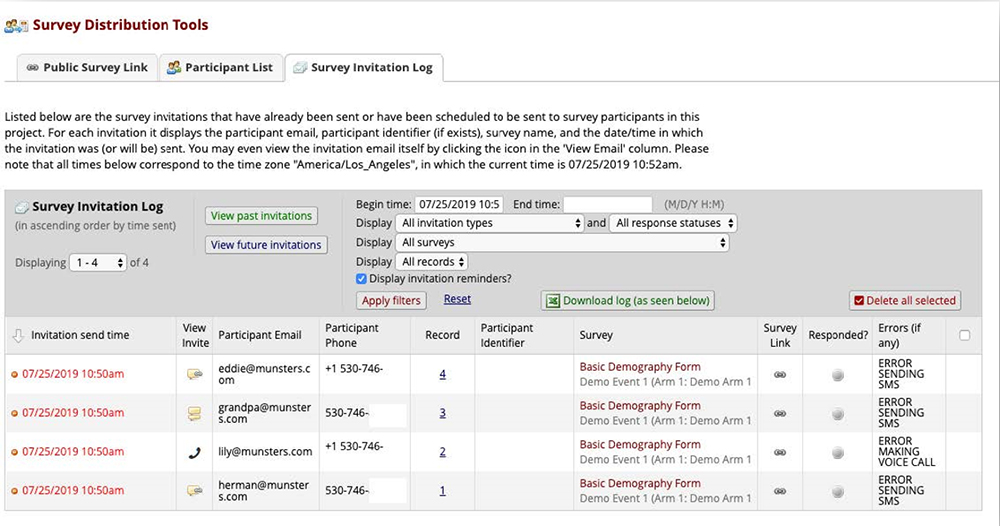
Cost
The Mosio SMS services feature in IU REDCap is provided at no fee. However, by using this integration, you accept full responsibility for the cost of maintaining an active Mosio REDCap Direct subscription.
For current pricing information, see REDCap Direct: Self-Managed Text Messaging.
Privacy and security
Although SMS messages are routed through Mosio's servers, REDCap goes to great length to ensure that SMS transcriptions are removed from Mosio's logs shortly after they are completed. To maintain the security and privacy of participant data, phone numbers and survey responses remain in REDCap and are not permanently logged on Mosio's servers. Mosio is HIPAA and 21 CFR Part 11 compliant. For more, see Mosio Privacy Policy.
This UITS system or service meets certain requirements established in the HIPAA Security Rule thereby enabling its use for work involving data that contain protected health information (PHI). However, using this system or service does not fulfill your legal responsibilities for protecting the privacy and security of data that contain PHI. You may use this system or service for work involving data that contain PHI only if you institute additional administrative, physical, and technical safeguards that complement those UITS already has in place.
Because you are responsible for the security and privacy of your data, make sure to consider your use of this service in the context of your project's data security plan.
Get help
If you have questions about the Mosio SMS services in IU REDCap, email IU REDCap Support at redcap@iu.edu..
Related documents
This is document binu in the Knowledge Base.
Last modified on 2024-02-20 16:05:01.