ARCHIVED: Transfer your files from Umail Drive to Google at IU Drive
This content has been archived, and is no longer maintained by Indiana University. Information here may no longer be accurate, and links may no longer be available or reliable.
Important:
Umail was retired on November 19, 2019. You can no longer access your Umail account and its associated services (such as email or Sites).
Important:
- As of August 13, 2018, current IU students can no longer access or transfer Umail Drive files. For assistance, contact your campus Support Center.
- Former students or alumni who separated from IU before March 11, 2018 may continue to use Umail and all associated Google apps (Drive, calendar, etc.) until further notice.
Important:
You can only use Google Takeout if you have a Gmail at IU account, or if you are a former student who separated from IU prior to March 11, 2018.
To transfer files you've stored in Umail Drive to Google at IU Drive:
- Visit https://takeout.google.com/transfer.
- Enter
username@umail.iu.eduand click . - Enter your ARCHIVED: vendor password. If you're logged into multiple Google accounts, you may need to switch to your Umail account before moving forward.
- When you're prompted for a transfer email address, enter yours in the form of
username@iu.edu. Then, click . - A verification message will be emailed to you. In the message, click to see a code you'll need to enter to continue.
- In the browser used in step 1, enter the confirmation code. Then, click .
- Verify that Drive is the only product turned on.
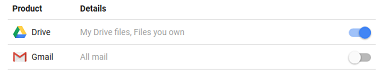
- To begin the process, click .
- You should receive confirmation both in the browser and in email that the process has begun. You'll also receive mail when it's complete. The transferred content will be placed inside a folder, named
username@umail.iu.edu 2018-xx-xx XX:XX, within your Google at IU Drive.Note:Umail Drive content whose share settings have been restricted by the content's owner will not be transferred to Google at IU Drive.
Notes:
- The transfer doesn't copy empty folders.
- The transfer will create a new folder at the root of your Drive, named in the format
username@umail.iu.edu YYYY-MM-DD HH:MM. - To see the transfer history, go to https://takeout.google.com/transfer/history.
- After you've entered the confirmation code, you can repeat the process as many times as you wish.
This is document apqi in the Knowledge Base.
Last modified on 2019-11-19 10:08:19.