ARCHIVED: Migrate YouTube videos from Oncourse Lessons to Canvas Modules
This content has been archived, and is no longer maintained by Indiana University. Information here may no longer be accurate, and links may no longer be available or reliable.
Important:
Oncourse is retired. For details, see ARCHIVED: About the Oncourse retirement.
Note:
Oncourse data is no longer available for migration, but if you exported content out of Oncourse using the Canvas Migration tool before September 1, 2017, you can still finish the process of reviewing and revising your course materials within Canvas. See ARCHIVED: Review and revise migrated courses in Canvas.
When you migrated lessons from Oncourse to Canvas, Canvas created a module with a separate page for every single item added in Lessons, including YouTube videos added as multimedia content. Links beginning with https://www.youtube.com/ should work correctly; test them, but you probably won't need to update them unless the video has been removed from YouTube. Links beginning with http:// and shared links beginning with https://youtu.be/ will not open within the Canvas wrapper because they are not secure.
To fix insecure links to YouTube videos:
- In Canvas, navigate to the site with your migrated Lessons content.
- In the course navigation menu, click .
- Scan the "Modules" page for links to YouTube content, looking for links that begin with
http://(instead ofhttps://) orhttps://youtu.be/(i.e., with a period between "youtu" and "be"). - If you find an insecure YouTube link, click the link to play the video. Canvas will attempt to open the video, but the video will not display (see below). In some browsers, the video may display, but with a security warning.
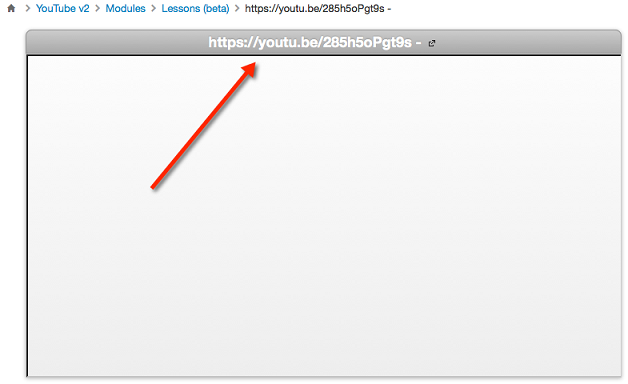
- Click the URL at the top of the video window to open the video in a new tab.
- Select the URL in the address bar. To copy the URL, press
Ctrl-c(command-con a Mac).
- Return to the "Modules" page in Canvas.
- Find the YouTube link you just selected, click the gear icon, and select from the drop-down menu that results.
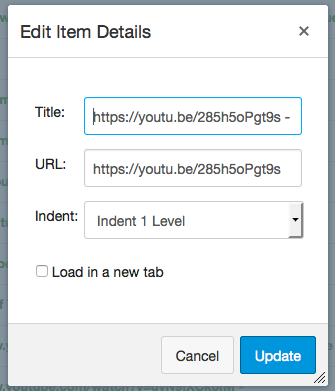
- In the "URL:" text box, delete the original URL. To paste the new URL, press
Ctrl-v(command-von a Mac). If you wish, change the title field to something more meaningful. - To save your changes, click .
- Test the new link to make sure the video plays properly.
Related documents
This is document bfmp in the Knowledge Base.
Last modified on 2018-08-16 11:33:13.