Improvements in Solstice 5.0
The August 2020 release of Solstice 5.0 provides improvements to Solstice wireless sharing at Indiana University.
IU's Solstice displays have been updated to version 5, but to use the new features, you need to update the Solstice app on your device; for help, see Install the Solstice app on your device.
New features in Solstice 5.0 include:
- Connect to a Solstice display using its screen key. Instead of searching for a room name, connect to a Solstice display by entering its four-digit screen key in the Solstice app. For more, see Connect your device to a Solstice display.
- Use PowerPoint's Presentation Mode. When sharing to a Solstice-enabled display, use PowerPoint's Presentation Mode to let participants view the full presentation on the display while you see the presenter's view on your laptop. (This is supported on Windows laptops only.)
- Share your entire desktop automatically when you connect to a Solstice display (Quick Share Desktop). To reduce the number of steps needed to start sharing content, you can configure the Solstice app on your Windows or Mac computer to automatically share your desktop when you connect to a Solstice display. The Quick Share Desktop feature is disabled by default, but you can enable it in in your Solstice app:
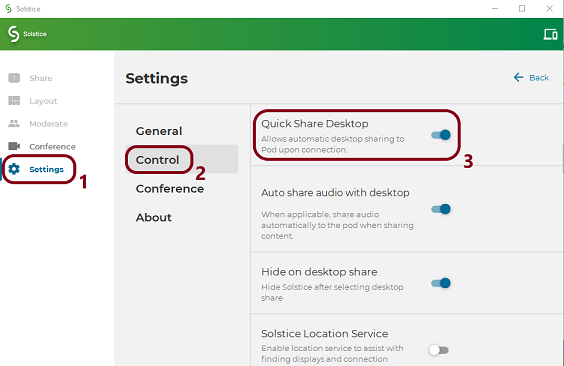
- Share to Solstice using a web browser. If you can't download the Solstice app, you can connect and share to a Solstice display from a web browser. In your browser navigate to the IP address in the lower left corner of a Solstice display, and then click "the launch in browser" message. (This works on Windows, macOS, Chromebook, and Linux devices using Chrome, Firefox, Microsoft Edge, or Chromium web browsers.)
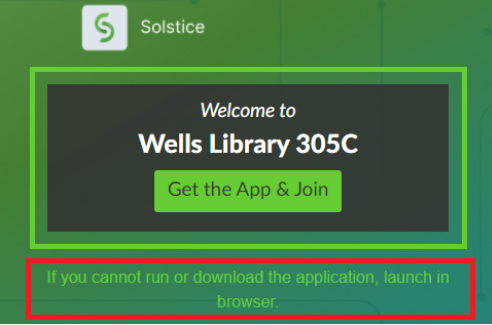
- Solstice Conferencing is not supported. Solstice 5.0 includes a Conferencing feature that is not supported at IU. Use Solstice only when all class or meeting participants are in the same room with a Solstice display. If you have local and remote participants in your class or meeting, use Zoom instead of Solstice to share your screen wirelessly.
For help or to learn more, contact UITS Learning Spaces Support.
This is document bgkb in the Knowledge Base.
Last modified on 2024-03-06 11:38:08.