Troubleshoot problems with Tableau
On this page:
Overview
The following is intended to help you troubleshoot common issues that people encounter when using Tableau at Indiana University.
For more about Tableau IU, see About Tableau at IU.
Sign-in problems
Unable to sign in
If you see a message that you are unable to sign in because of an invalid username or password, clear your web browser's cache, cookies, and history. Close the browser, and then try to log in again in a fresh browser session.
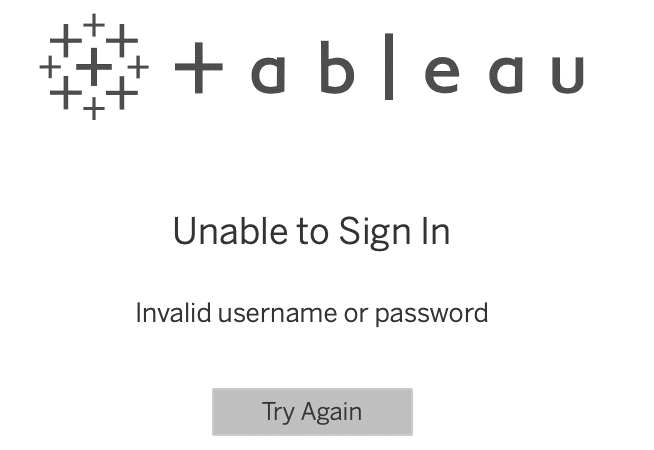
Blank login screen
If you see a blank login screen when logging into Tableau, try the following:
- Web version of Tableau: Click the blank login screen and continue through the login process.
- Desktop version of Tableau: Right-click the blank login, select , and complete the login process.
- Compatibility issues with previous Tableau Desktop versions: Tableau Server 2022.1 no longer uses Tableau Desktop's embedded browser, which can result in a blank screen for previous versions of Tableau Desktop when logging in. For a workaround, see the Tableau Knowledge Base; alternatively, upgrade the client to the current version.
Access problems
If you're a Tableau report publisher and a user is having issues accessing Tableau reports, the two most common reasons are the user is not in the group or is not in compliance.
Not a member of group
If a user is having issues accessing a report, you should first verify that they are in an ACM Group that has security applied to the Tableau Workbook.
- Go to Apply Security, find the Workbook, and view security for the Workbook.
- Verify the user is in an ACM Group with applied security and that they are a member:
- Use the link to go to the group.
- Search for the ACM Group via GM.
Out of compliance
If a user cannot access a report and is in an ACM Group with security applied to the Workbook, check that the user has the required compliances:
- Go to Apply Security, find the Workbook, and view security for the Workbook (particularly the compliances required).
- Verify that the user fits the required compliance:
- Use the ACM Group link to go to the group, temporarily toggle corresponding compliances (if they are not already toggled), and check to see if user in question is out of compliance.
- Use Manage User in Group Manager to search for user, and check to see if the user is out of compliance.
"Full Data Download" not available
If the option does not appear in the left navigation, despite permissions being configured correctly, it may be because the Tableau workbook is using Tableau relationships instead of traditional JOIN statements. Try replacing the relationships with joins to resolve the issue.
Learn more about the difference between relationships and joins.
Ownership changes
If you're a publisher of a Tableau report that has recently had an ownership change, you may encounter the following problems:
- Groups assigned to the Tableau workbook have been dropped
- Loss of embedded credentials
If so, something may have gone wrong when transferring ownership; see Change ownership in Tableau.
This is document bhcl in the Knowledge Base.
Last modified on 2023-12-15 16:00:04.