About Google Voice with Two-Step Login (Duo)
On this page:
- Overview
- Two-Step Login options with Google Voice
- Set up Google Voice
- Enroll a Google Voice phone number as a first device with Two-Step Login (Duo)
- Use Google Voice with Duo
- More about Google Voice
Overview
Google Voice is a free phone service that provides a US telephone number, which you select from the available numbers in selected area codes. You can enroll a Google Voice phone number for use with Two-Step Login (Duo), but it should only be considered when all other options are not possible for you.
You can choose to forward text messages and calls to this number to other telephone numbers, or as voice mail messages to your Gmail account or other email account of your choice.
- Google Voice is available only in the US.
- To get a Google Voice number, you will be required to verify an existing US phone number.
- The Google Voice service is not active for Google at IU accounts; you'll need to use a personal Google account to set up Google Voice for Duo.
- Due to security concerns, after enrolling your Google Voice phone number for Two-Step Login (Duo), the University Information Security Office (UISO) recommends that you do not forward your Google Voice phone number to your office phone.
- You should only enroll a Google Voice phone number when all other options are not possible for you.
Two-Step Login options with Google Voice
Google Voice service includes the ability to receive phone calls and SMS messages (text messages), and Two-Step Login (Duo) supports both of these options.
In addition to receiving phone calls and text messages to your Google Voice number, by default the phone calls and text messages will also be forwarded to your Gmail email account.
This means that you can enroll your Google Voice phone number for Duo, and when you need to complete the second step of your login using Duo, you can receive the Duo phone call or text message by accessing your Gmail email account. Since Google Voice service is free, there are no charges for the phone calls or text messages sent by the Duo service.
Set up Google Voice
If you haven't already set up Google Voice, refer to the following sections.
Upgrade an existing Google account
If you currently have a Google account, to add the Google Voice service:
- Log into gmail.com, and select the
 (phone icon) at the bottom left of the screen.
(phone icon) at the bottom left of the screen. - From the "Call" window, choose the (plus sign) next to your current phone call balance. Choose .
- Once in Google Voice, check the box to agree to Google's terms, and then choose .
- Though you can choose to use an existing mobile phone number, UITS highly recommends creating a Google Voice number (a brand new number from Google). Duo only allows you to enroll one phone number per authentication method, and using an existing number would prevent you from using Google Voice as a secondary method.
Note:
If you choose to create a Google Voice number, you will still need to add an existing US phone number. By default, calls made to your Google Voice number are forwarded to this US phone number, but you can disable the forwarding. To do so, see Disabling call forwarding below.
If you choose to use an existing mobile phone number, you will be given two options; UITS recommends the first:
- Keep your existing number with your carrier, and get the "lite version" of Google Voice, which includes features such as online voice mail and voice mail transcriptions.
- Port your existing mobile number to Google Voice. Porting means that you move your existing mobile number from your current phone carrier to Google Voice; this option includes a $20 fee from Google and may also incur additional fees from your carrier.
You should consult with your carrier before choosing this option.
Create a new Google account for Google Voice
If you don't already have a Google account, to create a Google account with the Google Voice service included:
- Go to Google Voice, and choose .
- Fill in the required information, and choose .
- To agree to the terms, select .
- On the next screen, you will need to verify your account. Enter a current phone number, choose either or , and then select .
- Finish verifying your account, and then select .
- Once in Google Voice, check the box to agree to Google's terms, and then select .
- Though you can choose to use an existing mobile phone number, UITS highly recommends creating a Google Voice number (a brand new number from Google). Duo only allows you to enroll one phone number per authentication method, and using an existing number would prevent you from using Google Voice as a secondary method.
Note:
If you choose to create a Google Voice number, you will still need to add an existing US phone number. By default, calls made to your Google Voice number are forwarded to this US phone number, but you can disable the forwarding. To do so, see Disabling call forwarding below.
If you choose to use an existing mobile phone number, you will be given two options; UITS recommends the first:
- Keep your existing number with your carrier, and get the "lite version" of Google Voice, which includes features such as online voice mail and voice mail transcriptions.
- Port your existing mobile number to Google Voice. Porting means that you move your existing mobile number from your current phone carrier to Google Voice; this option includes a $20 fee from Google and may also incur additional fees from your carrier.
You should consult with your carrier before choosing this option.
Disable call forwarding
To disable call forwarding, so that the US phone number you entered during setup doesn't ring during Two-Step logins:
- Go to Google Voice, and select the gear icon. Choose .
- Locate the number you wish to disable, and deselect . Your change will be saved automatically.
Enroll a Google Voice phone number as a first device with Two-Step Login (Duo)
To enroll in Duo using a Google Voice phone number:
-
Go to Two-Step Login (Duo).
- If you see the "Protect Your Indiana University Account" screen, you'll need to enroll a device:
- Choose .
- Select , and choose .
- Enter your Google Voice phone number. Verify that it's correct, and then select .
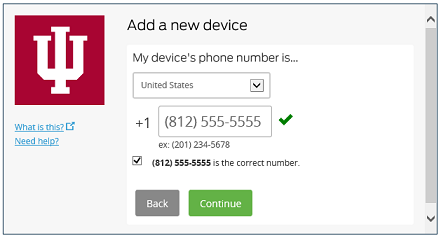
- Select , and choose .
- The Duo Control Panel will refresh with the "My Settings & Devices" page, where your newly added device should be listed.
Your Google Voice phone number is now successfully enrolled. You can authenticate to Duo by receiving a phone call or a text message to your phone number. Phone calls and text messages sent to your Google Voice phone number will also be delivered to your Gmail email account.
Use Google Voice with Duo
If you have successfully enrolled a Google Voice number with Duo, when you are prompted with a Duo authentication window, the window will appear like this:
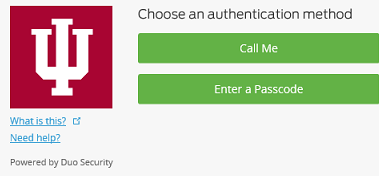
How to receive a Duo text message containing a Duo passcode through your Gmail email account:
- Before you select in the Duo Control Panel, log into your Gmail email account in another web browser window or tab.
- Choose .
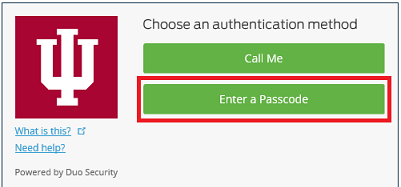
- Next, select .
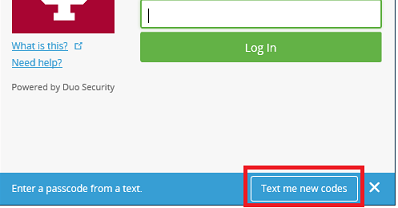
- In your Gmail account, you should receive email from Duo containing a passcode with the contact name "386732".
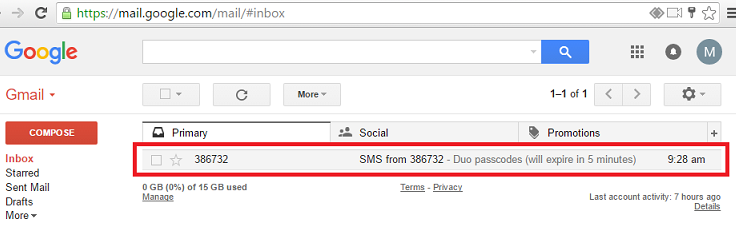
- Open the email message; there should be a Duo passcode contained inside. You will have five minutes to enter this passcode into the Duo authentication window:
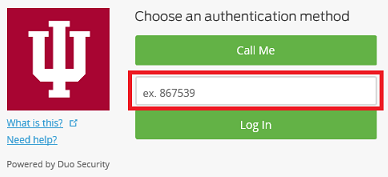
- After you have entered the Duo passcode, choose , and you will be successfully authenticated.
How to receive a Duo authentication call through your Gmail email account:
- Before you select in the Duo Control Panel, log into your Gmail email account in another web browser window or tab.
- Choose .
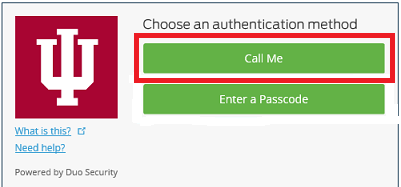
- Within your Gmail account, you should see the phone call pop up:
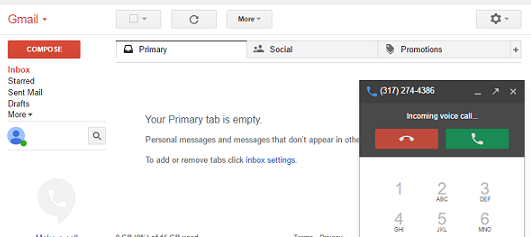
- Press
 (phone icon) to answer the call, and then press any of the numbers on the dial pad to complete the Duo authentication. You are now successfully authenticated.
Note:If you're receiving the Duo phone call from a phone and not your Gmail email account, you may need to press and hold the dial pad button down for a moment before the Duo authentication is successful.
(phone icon) to answer the call, and then press any of the numbers on the dial pad to complete the Duo authentication. You are now successfully authenticated.
Note:If you're receiving the Duo phone call from a phone and not your Gmail email account, you may need to press and hold the dial pad button down for a moment before the Duo authentication is successful.
More about Google Voice
For more about Google Voice, see Set up Google Voice.
This is document amlh in the Knowledge Base.
Last modified on 2024-02-23 14:53:47.