Indicate data as sensitive in the IUIE
On this page:
Overview
The IUIE Sensitive Data Indicator (
 ) appears in various areas of publishing and report access management in the IUIE. The definition of sensitive data typically includes Social Security, bank account, and credit card numbers, but may extend to other data; see About sensitive data at IU. As it applies to the IUIE, do not confuse the Sensitive Data Indicator with FERPA or HIPAA restrictions. The Sensitive Data Indicator serves as a reminder to Data Managers that granting access will include this category of data.
) appears in various areas of publishing and report access management in the IUIE. The definition of sensitive data typically includes Social Security, bank account, and credit card numbers, but may extend to other data; see About sensitive data at IU. As it applies to the IUIE, do not confuse the Sensitive Data Indicator with FERPA or HIPAA restrictions. The Sensitive Data Indicator serves as a reminder to Data Managers that granting access will include this category of data.
In most cases where this icon is used, it will be accompanied by a warning note that states sensitive data is being managed or assigned.
If you are an IUIE publisher, you can mark data as sensitive in a couple different ways.
Mark a column as containing sensitive data
- Select , then , and then .
- On the Add/Edit Column page, check the box. A "Sensitive Comment" field will appear; enter a note (required) indicating the reason for the sensitive data indicator. See the screenshot below:
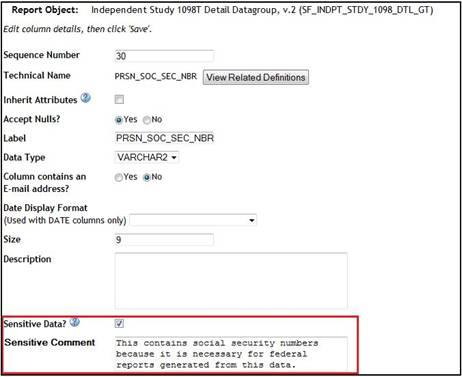
After you indicate data as sensitive, the Sensitive Data Indicator will appear on the following pages:
- View Related Columns page: From the Add/Edit Column page, select to see this page. The comment you entered for the sensitive data will appear next to any related column details.
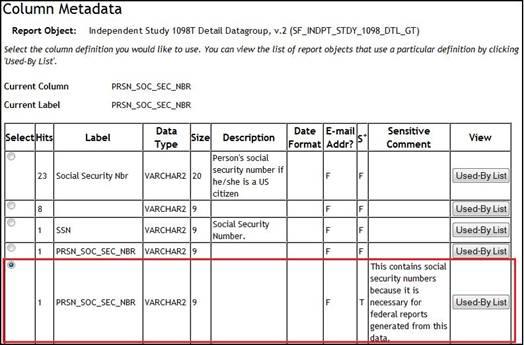
- Column List: Navigating back out to the column details, you will see the Sensitive Data Indicator next to the column you have designated.
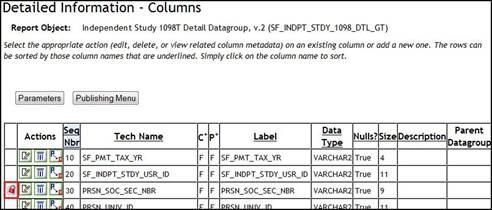
- Publishing Menu page: Navigating back out to the Edit Publishing Details page, you will see the Sensitive Data Indicator and a message at the top of the page, indicating that the report now contains columns with sensitive data.
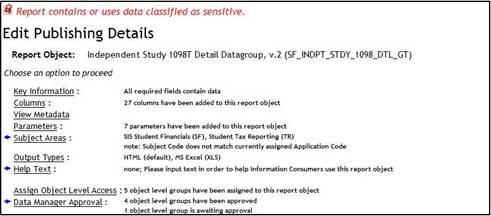
Mark a report as containing sensitive data
- For all report object types except GT and GTT, select and then .
- On the Key Information page, check the box. A "Sensitive Comment" field will appear; enter a note (required) indicating the reason for the sensitive data indicator. See the screenshot below:
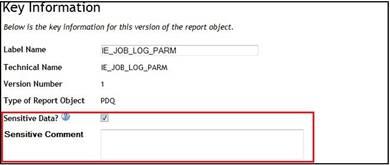
This is document axtn in the Knowledge Base.
Last modified on 2024-07-18 14:56:47.