Install Texthelp Read&Write for Windows
On this page:
Note:
Texthelp Read&Write will be retired at Indiana University on August 6, 2024. IU provides several applications with many of the same features found in Read&Write; for more, see About the Texthelp Read&Write retirement.
Install Texthelp Read&Write
Texthelp Read&Write is available without fee to Indiana University students, faculty, and staff through IUware.
- Download the installation file from https://iuware.iu.edu/ (available under ), and then locate it on your system.
- To start the installer, double-click
Read_Write.exe. If a "User Account Control" window appears, asking if you want to allow the installer to run, choose . - The installer will extract all the files it needs to continue. Once the extraction is complete, the Read&Write installation wizard will begin.
- To start the installation, select .
- Wait for the installation to complete. This could take several minutes.
- The install window will disappear once the installation is complete.
Sign into Read&Write
Before continuing, make sure you have an internet connection.
- Launch Read&Write.
- In the upper right corner of the screen, select the grey tab with the Read&Write icon inside it.
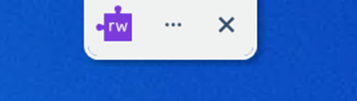
- A web browser will launch, and you will be prompted to sign in. Select .
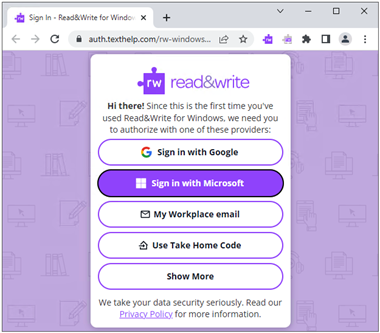
- Enter your IU email address (ending in
@iu.edu), and then select .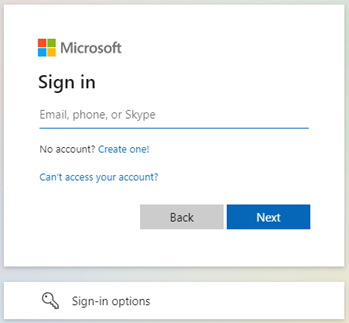
- Enter your passphrase and select .
- Complete the Two-Step Login (Duo) authentication.
- After Duo authentication is complete, you may be asked if you want to stay signed in. Choose or to continue.
- A new browser window will launch with the following message:
Thanks for signing in, you're all set to start using Read&Write!
- You are now signed into Read&Write.
Learn more
- For video tutorials demonstrating all the features of Read&Write, visit the Texthelp Video Tours page.
- For more on Read&Write for Windows, including usage guides, visit Read&Write for Windows.
- For more on Read&Write for Mac, including usage guides, visit Read&Write for Mac.
This is document bevw in the Knowledge Base.
Last modified on 2024-06-14 11:54:09.