Use Degree Maps to plan your academic path
On this page:
Overview
At Indiana University, Degree Maps are guides for outlining a path to degree completion, following departmental pathways through a particular major. Many of the maps are flexible, representing one way (but not the only way) to complete a degree.
Search for a degree map
To search for a degree map:
- Go to Degree Map Search.
Note:Degree Maps are part of iGPS (the Interactive Graduation Planning System). For easy access to all iGPS tools, search for
igpsin One.IU, and select under "Search Results: Task Centers". This is a collection of all the tools you'll need for academic planning. - Select the campus where you are a degree-seeking student.
- Options will display for finding the degree map you wish to explore.
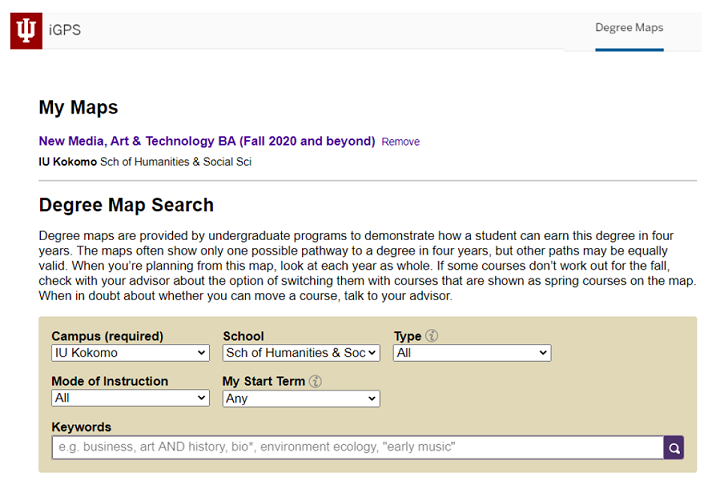
- To see all the degree options for a particular school on your campus, select the school and select the magnifying glass icon.
- Search on words, or parts of words, to display all possible degree options that include those letters.
- When you find a map you'd like to explore, identify the term in which you began as a degree-seeking student at your campus, and then the appropriate range of start terms for that degree plan.
View a degree map
The first part of the map details the campus where it's offered, a description of the major, and links for information about financial aid and careers. You can also see an explanation of what critical courses and milestones are in the maps.
Next, you can see a listing of courses by semester and year. A map may list specific courses that should be taken, or "placeholders" (descriptive labels that describe categories of courses).
To display further details about each item, select the arrow to its left.
To add a map to your iGPS Plan so you can easily return to it, at the top of a degree map, select . The map will then appear in your plan so you can add courses from it without having to search for it again.
To go back to your search results, select at the top of the page.
Print a degree map
At the top of a degree map, select to either print a paper copy or save a digital copy as a PDF. In your browser's print preview screen, you'll see that all of the information at the top of the map displays in the printed version, along with side-by-side semesters so you can easily see the suggested courses for an academic year. The course details and required semester details for critical courses are expanded for each applicable requirement.
Move terms to your plan
When you've decided on a Degree Map to use in planning, you can customize a plan to guide your future semesters of enrollment.
To add the Map to your plan, at the top of the page, select .
To customize a plan:
- Select the checkbox at the top of each semester's course list, which selects that complete list of courses and placeholders to add your plan.
Alternatively, if you only need to add a few courses, you can either check only those courses you want or check the box at the top of the term and then uncheck the courses you do not need.
- At the bottom of the term, select the plan term to which you want to add those courses from the drop-down menu, and then select .
- You can modify and rearrange specific required courses in your plan, if you wish.
When you're finished customizing your plan, and if the schedule of classes for that term is available, you can Use Schedule Builder to plan your term of enrollment or register for classes from your iGPS Plan.
For more, see a playlist of introductory videos.
This is document adur in the Knowledge Base.
Last modified on 2024-06-13 15:30:42.