Search for courses using the iGPS Public Course Search
On this page:
Overview
The iGPS (Interactive Graduation Planning System) Public Course Search is Indiana University's enhanced tool for finding courses and scheduled classes. Course Search combines data from the course catalog, campus bulletins, and the schedule of classes, making it easier for students to find the courses they want.
You can use the Public Course Search to browse course offerings. It may be useful if you are a non-degree-seeking or guest student, a family member, or otherwise do not have an IU student account. You can only browse courses for an upcoming term once the campus registrar has published the schedule of classes for that term.
Search for courses
- Go to Search Schedule of Classes/Courses (Public).
- Select a campus and term from the drop-down menus. You can only see terms for which a campus has published the schedule of classes.
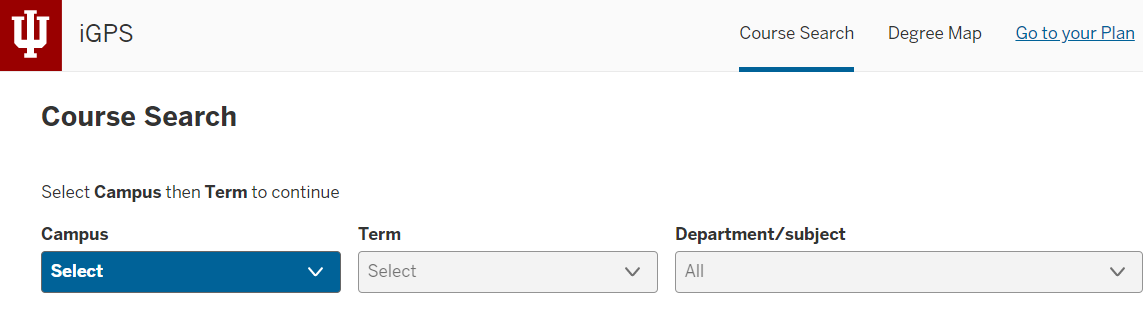
- Once you have selected a campus and term, you will see a set of filters and a list of search results, and the "Department/subject" drop-down menu will be active. Use the keyword search and other filters to narrow your results, then use the search results and class filters to identify courses and class sections you are interested in. You can select a department/subject for a list of all the courses being offered by that department for the selected term. For detailed instructions on each of these components, see the sections below.
Keyword filter
Use the "Keyword" search bar to look for classes that contain your search term in the title, description, class notes, or other components. Select the (question mark) icon next to the keyword filter to get up-to-date search suggestions.
Course filters
Use the filter drop-down menus above the search results to filter classes based on:
- Attributes: The academic requirements (such as general education) that a course fulfills; you can search for courses that meet all (or any) of the selected attributes
- Credits: The number of credit hours for a course (enter any amount and select )
- Level: Whether a course is an introductory- (), intermediate- ( or ), advanced- (), or graduate-level ( or and up) course
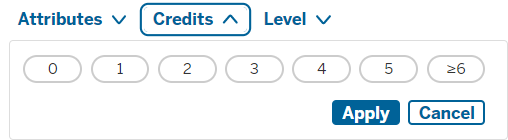
More filters will display:
- Meetings days, Meeting Time, Session, Mode of Instruction, and Location
- Hide closed classes: By default, any class section scheduled for the term will show in search results; this filter hides them
You can also perform more complex searches using the filters. Within a single filter, check multiple boxes to perform an "OR" search (that is, courses that fit any of the selected options will be shown). Use multiple filters to perform an "AND" search (that is, only courses that fit all selected filters will be shown).
Course search results
Use the search results below the filter menus to identify courses you are interested in. For each course, you will see the department and course number, number of credit hours, course title, and a link to view currently scheduled classes.
To view more information about a course, on the right side of its row, select the  icon (arrow pointing down). The semesters a course is typically offered (fall, spring, or summer), any course attributes, and the course description will display.
icon (arrow pointing down). The semesters a course is typically offered (fall, spring, or summer), any course attributes, and the course description will display.
To view the most information about a course, within its row, select . For more information on class search results, see Class filters and search results, below.
Class filters and search results
Select below a course to view a list of scheduled sections for that course. The class results list will include each class's class number, meeting days, times, and locations, meeting room, instructor name, the number of available seats in the class, and the number of students on the waiting list.
When viewing a list of scheduled classes, to hide closed classes, at the top of the page, check .
To narrow your results based on individual section characteristics, select . You can filter on several characteristics, including days of the week, meeting time, the instructor's name, session type (for example, a regular session, first or second 8 weeks, 13-week session, etc.), mode of instruction, location, enrollment requirements, and whether permission is required to enroll.
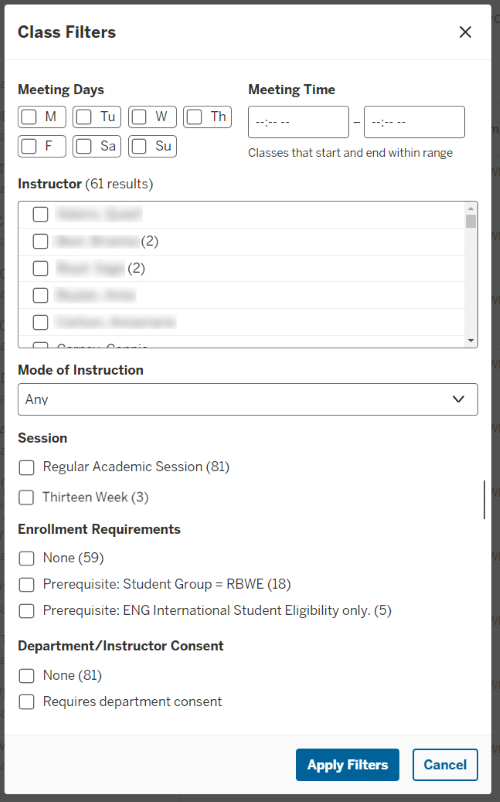
To view more information about a class section, on the right side of its row, select the  icon (arrow pointing down). Class details include:
icon (arrow pointing down). Class details include:
- Type: Whether a class section is a lecture, laboratory, recitation, discussion, practicum, student teaching, etc.
- Credits: Credit hours for the class
- Mode of Instruction: Whether a class is taught in person, online, etc.
- Location: The class's campus or other location
- Building: The building the class meets in
- Enrollment Requirements: Prerequisites or other requirements
- Class Attributes
- Class Notes: Additional details from the department, including considerations for students taking the course or special enrollment instructions
- Course Description
This is document anie in the Knowledge Base.
Last modified on 2024-06-17 14:28:15.