If you aren't receiving Canvas notifications
If you are not receiving notifications from Canvas, two different problems may be the cause:
- Problems receiving mail:
If you aren't receiving email from other Indiana University systems or individuals in addition to Canvas, there may be an issue with your email account or its configuration. For help discovering and resolving these issues, see Problems sending or receiving email.
- Missing or incorrect email address setting within Canvas:
If you are receiving other types of email through your university email account, but are not getting notifications from Canvas, check the following. For help getting to and modifying your list of email addresses in Canvas, see How do I add an additional email address as a contact method in Canvas as a student?
- Review your email address(es) in Canvas: Verify the IU address(es) listed in your Canvas Account Settings. All IU students, faculty, and staff should see an address in the form
username@iu.edu. You will not be able to edit this address. In addition, if your primary email address is something other thanusername@iu.edu, it should be listed as well. If yourusername@iu.eduaddress is incorrect, contact your campus Support Center.Verify that other email addresses in the list are spelled correctly, and correct if necessary.
- Confirm unconfirmed email addresses: Most notifications will not be delivered to an email address that has not been confirmed. An unconfirmed address will display in red, while a confirmed address will display in black.
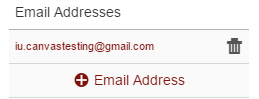
Unconfirmed address
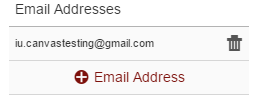
Confirmed addressTo confirm any email address in the list, select the linked address, and choose . Then open the inbox for that address, locate the confirmation message, and follow the link in the resulting email message.
- Warnings: If Canvas received an undeliverable or bounce message from your email account, you may see a warning icon and/or a message reading "Canvas was unable to send email to this address" next to your email addresses in Canvas. You'll be on Canvas's suppression list (that is, you'll receive no notifications) for two weeks from the initial bounce, unless you request to be removed from the list; to do so, contact your campus Support Center.
- Review your email address(es) in Canvas: Verify the IU address(es) listed in your Canvas Account Settings. All IU students, faculty, and staff should see an address in the form
- Review your Canvas notification settings: Your Canvas notification settings determine where notifications are sent and with what frequency. If you have more than one email address listed in your Canvas Account Settings, you can customize the notification settings for each address. Confirm that notifications are enabled and properly configured for the email accounts where you want to receive them.
Related documents
This is document alxc in the Knowledge Base.
Last modified on 2023-09-11 11:12:41.